 If you get this error message (see image below), make sure that all your Acronis services are started. Step below outlines how to check and start the Acronis services.
If you get this error message (see image below), make sure that all your Acronis services are started. Step below outlines how to check and start the Acronis services.
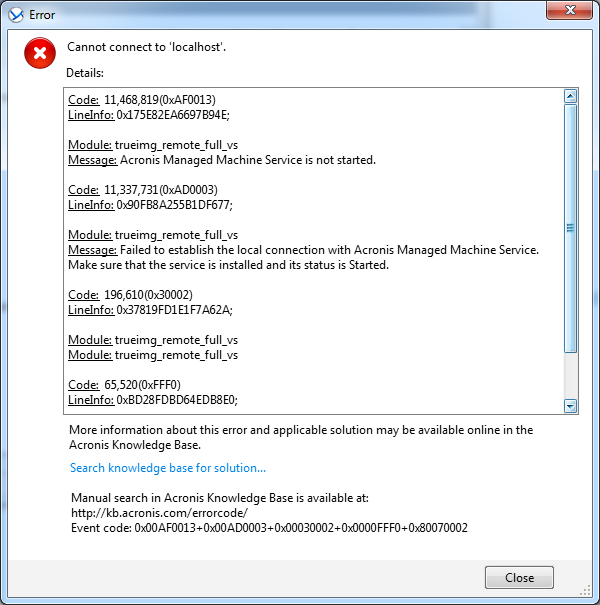
1) Click on Start->Run and type in services.msc. Alternatively, you can press the Windows button on the keyboard and press R to access the “Run” window.
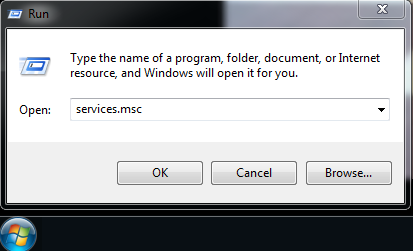
2) Start the Acronis services but double clicking on the service name and followed by clicking on the “Start” button. If the “Start” button is disabled (grayed out), ensure that the ‘Startup Type” is either in “Manual”. Note that “Manual” startup type will not start on system reboot, you will have to put it in “Automatic”.

Start the Acronis services in the following order.
A) First start the “Acronis Remote Agent Service”
B) Then, the “Acronis Removable Storage Management Service”
C) After that, the “Acronis Scheduler2 Service”
D) And lastly, the “Acronis Managed Machine Service”

3) Your Acronis should be able to start now without a problem.