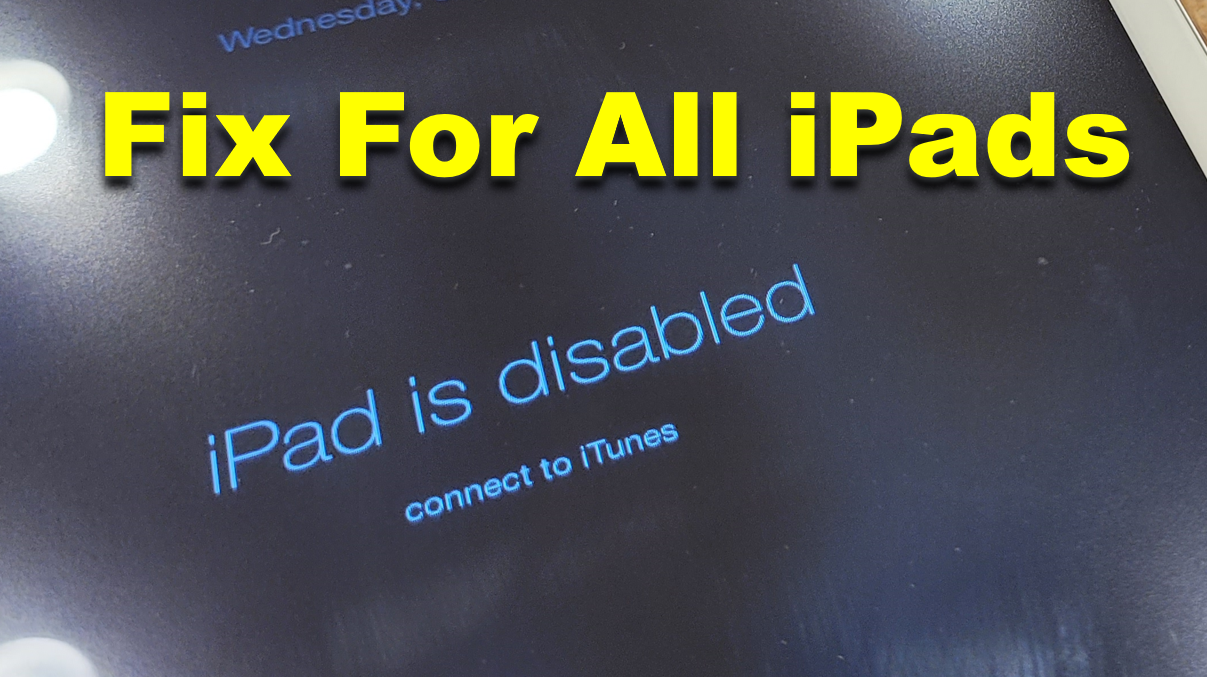If your Apple iPad indicates that it “iPad is disabled” and “Connect to iTunes”, it essentially means that your Apple device is deactivated, you are completely locked out. The two options left at this stage are to wait (provided the iPad has given you a time limit) or reset the iPad using your computer. And your only choice is to reset the iPad if you don’t know your password.
In this video, I will demonstrate how you can restore to Factory default setting. Note that you will lose all your data that was in the Apple device.
This technique works for all Apple devices.
You will need the following things
1) iTunes. Note that Mac comes with iTunes preinstalled. For Microsoft Windows, you will have to manually install iTunes.
2) USB wire to connect the Apple device to your computer.
One you have iTunes application, in your computer, connect the Apple device to your computer. After that hold the Home button and the Power button. A USB wire logo should appear in about 20 seconds (as shown below).
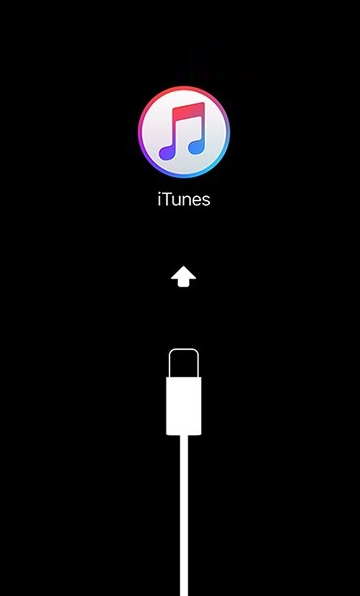
After that the iTunes will show a popup windows (as shown below) will be displayed on your computer that states…
“There is a problem with the iPad that requires it to be updated or restored”.
Click on “Restore” button.
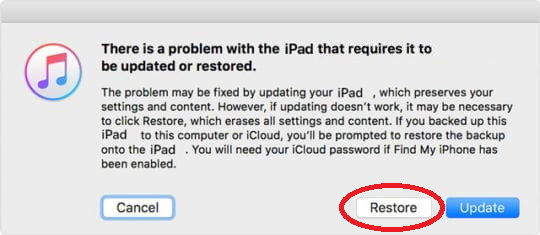
After that, another popup windows will appear (as shown below) stating “Are you sure you want to restore the iPad to its factory settings? All Media and other data will be erased, and the newest version of the iPad software will be installed”
Click on Restore and update.
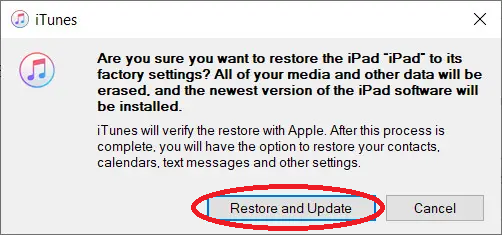
After that, we have to wait about 10 minutes for the Apple device to be restored back to factory setting.