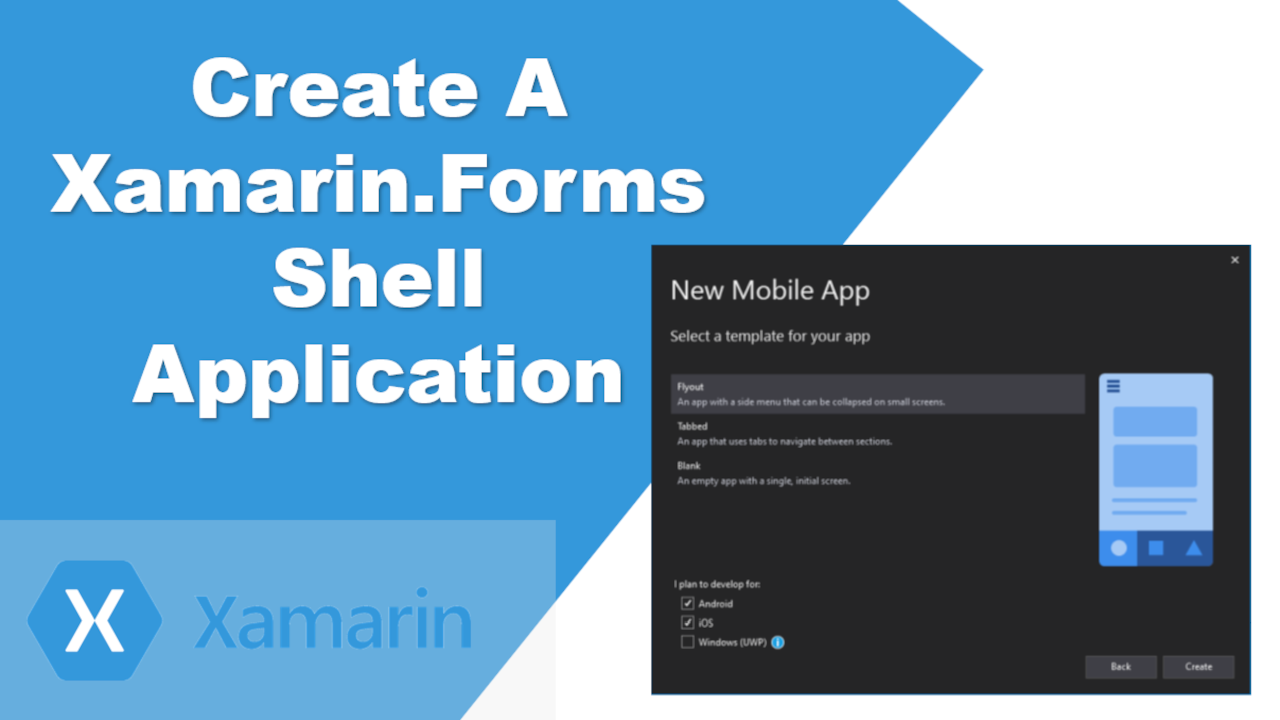Learn how to create a Xamarin.Forms Shell application so that common navigation user experience, a URI-based navigation scheme, and an integrated search handler are included in your application. It reduces the overall complexity of mobile application development of not having to re-invent the wheel.
I will be debugging my app using a physical Android device connect via USB. I have another video to demonstrate how to setup and connect to your Physical Android device for debugging. Links are as provided below.
How To Turn On The Developer Options Menu On My Samsung Galaxy Device
https://youtu.be/YNEwZPZW7sE
Debug Xamarin App On A Physical Device
https://youtu.be/tq5pLt9O0z8
Common Questions
What is App shell Xamarin?
Xamarin.Forms Shell reduces the complexity of mobile application development by providing the basic features that most mobile applications require. This includes a common navigation user experience, a URI-based navigation scheme, and an integrated search handler.
Why use Xamarin forms shell?
Xamarin.Forms Shell makes it easy to implement both UI views as well as customize the views to match the theme of an app. However, when the standard tabs and flyouts aren’t enough, custom renderers can be used to provide a truly unique and customized UI for either Android or iOS.
What are the common navigations available in Microsoft Visual Studio Xamarin?
There are basically 2; Flyout and Tabs
Flyout. A flyout is the optional root menu for a Shell application, and is accessible through an icon or by swiping from the side of the screen. The flyout consists of an optional header, flyout items, optional menu items, and an optional footer.
Tabs. After a flyout, the next level of navigation in a Shell application is the bottom tab bar. Alternatively, the navigation pattern for an application can begin with bottom tabs and make no use of a flyout. In both cases, when a bottom tab contains more than one page, the pages will be navigable by top tabs.
Reference