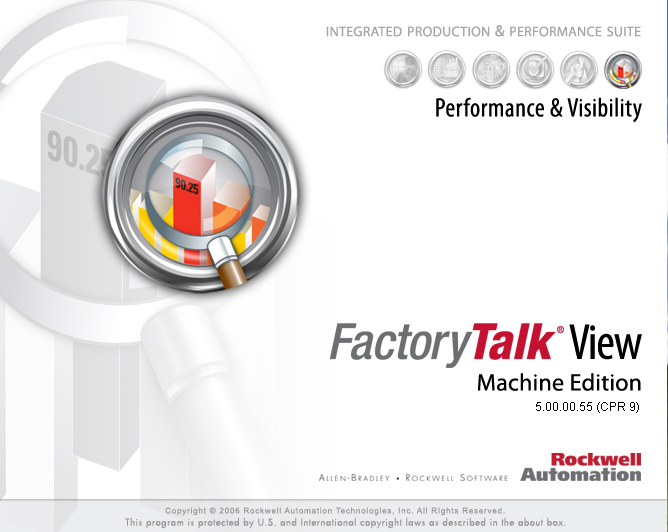 Once you have made all the necessary changes to your FactoryTalk View ME application (offline), you will want to upload the modified application to the PanelView HMI.
Once you have made all the necessary changes to your FactoryTalk View ME application (offline), you will want to upload the modified application to the PanelView HMI.
It is a two step process and all the step-by-step are outlined below.
Creating a Runtime Application
First of all we have to create a runtime application from the development files.
From the FactoryTalk View SE Studio, click on the Application->Create Runtime Application.
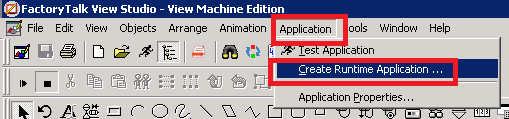
You will be prompted to select the directory of where you want to create the runtime application and whet to name it. By default it will be in the following directory.
C:\Users\Public\Documents\RSView Enterprise\ME\Runtime
We will keep it as default for this example. Once you have selected the name and directory click on save.

It might take a while to create the *.mer file depending on your computer and application size.
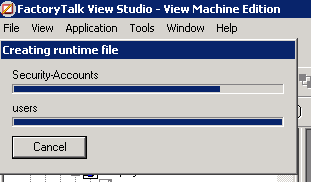
once that is done you will find you application in the directory you have selected. If there is any error(s) a pop up window will appear, and can also be found in the “*ValidationResults.txt” file.

Uploading the Runtime Application into PanelView
We will upload the new application to the PanelView HMI
Click on Tools->Transfer Utility

Select the Source File form the directory where it was created. For our example it was in the default location of “C:\Users\Public\Documents\RSView Enterprise\ME\Runtime”.
Select your PanelView from the “Select destination terminal” section below. Once that is done, click on the “Download” button.
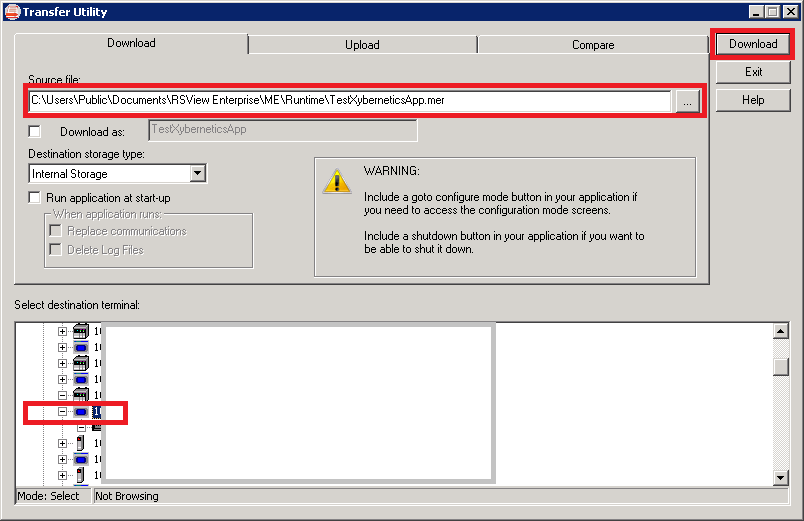
If you are uploading again with the same runtime application name you will be prompted with the popup window.
One thing to note is that every time you upload a runtime application with a new name into the PanelView HMI, the previously uploaded runtime application (*.mer) file will still be residing in the PanelView HMI.
It does not do any housekeeping and remove older runtime application files (*mer) you upload. Depending on your PanelView HMI it can have a storage capacity of anywhere between 64MB to 256MB of RAM, and if this space runs out, the application will stop running.
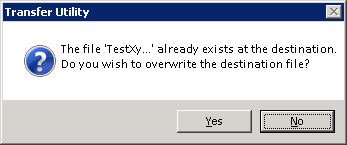
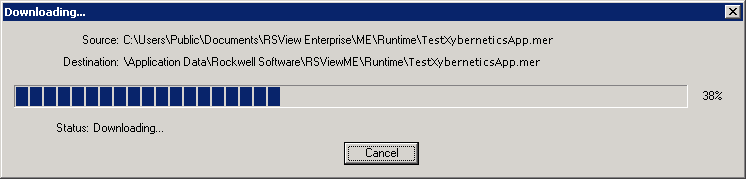
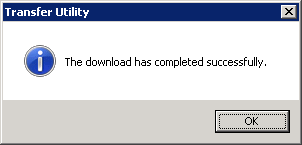
Power cycle your PanelView HMI to start up the new runtime application.
Done!