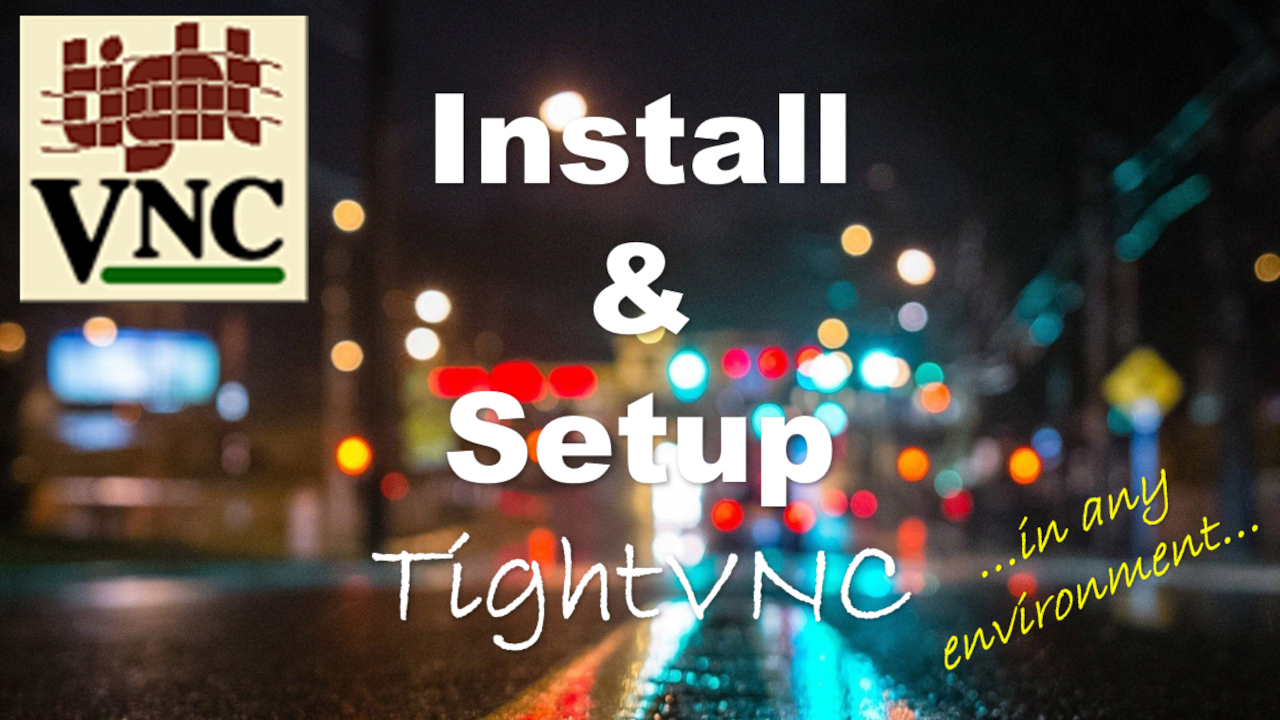Learn how to setup a free remote access software called TightVNC.
When you launch TightVNC server, the TightVNC icon will appear on the Microsoft Windows System tray (bottom right-hand side of the Window). The background color of the TightVNC denotes various states of the VNC server.
Red border with white background denotes that the TightVNC server is not setup properly and did not start. It normally pertains that the TightVNC server is not setup correctly.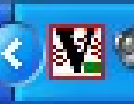
White background denotes that the TightVNC server is running and ready accept new client connection.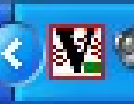
Black background denotes that a TightVNC client or viewer is connected to the TightVNC hosting (server) computer.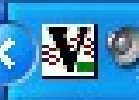
Common Question
How secure is TightVNC?
All traffic from VNC is encrypted. The VNC passwords uses a DES-encrypted challenge-response scheme, where the password is limited by 8 characters, and the effective DES key length is 56 bits).
Does TightVNC work on Mac OS X?
No. It works for Microsoft Windows (Windows XP / Vista / 7 / 8 / 8.1 / 10) and corresponding server operating systems. And also works in Unix and Linux environment. I have also installed it in Ubuntu (which is essentially Linux).
What is the default port number for TightVNC?
The start and end port 5900.
What is the difference between RealVNC and TightVNC?
For RealVNC, there is a free open source version, and a paid version (closed source Enterprise version). Both connect cross platform and RealVNC provide free Viewers for both iOS and Android.
TightVNC is free.
Is TightVNC compatible with RealVNC?
TightVNC is fully compatible with the standard RFB protocol used in VNC, so you can use TightVNC viewer with the standard VNC server and vice versa.
What are the other VNC?
Below are some VNC that are available today.
AnyDesk – We like this
TeamViewer – Best for cross-platform
UltraVNC – Open-source
TigerVNC – Nice and easy to use user interface
RealVNC – Targetted for advanced home users
JollysFastVNC – Secure ARD and VNC client
Chrome Remote Desktop – Best for business
Reference