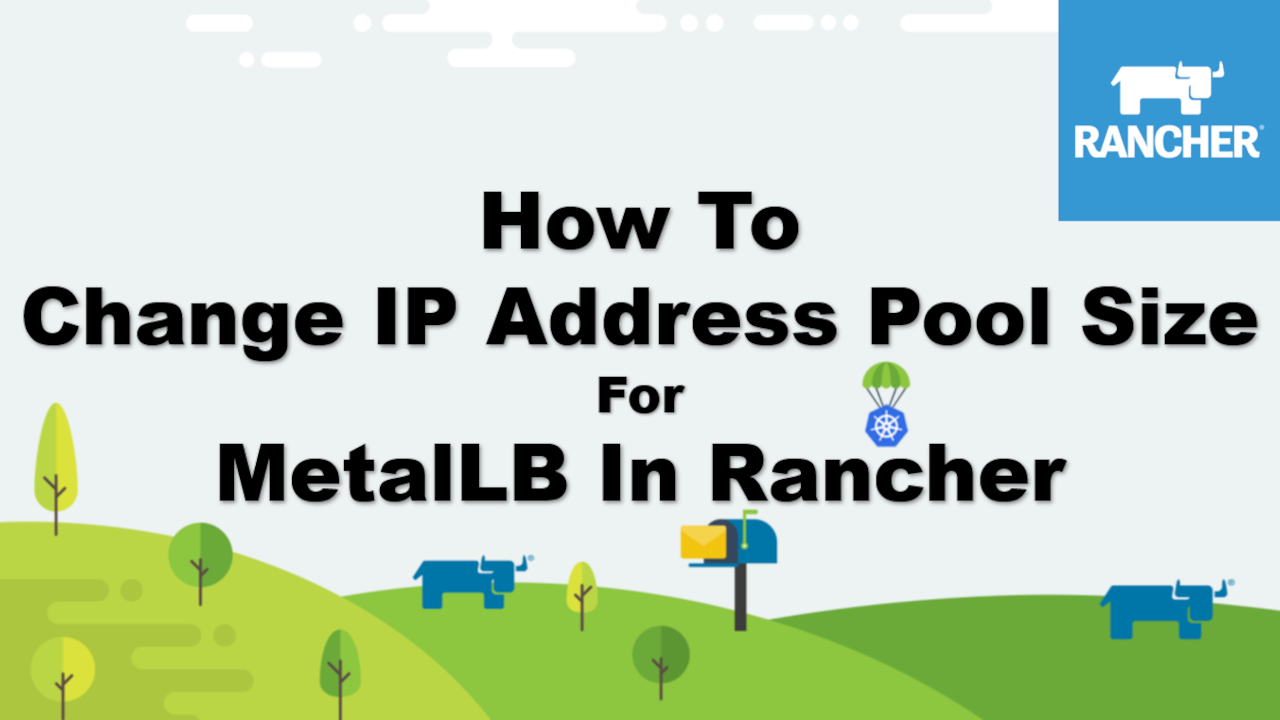Learn how to change the IP address pool size for MetalLb in Rancher.
In this video, I will show you how to change / resize your MetalLB IP address pool size in your Rancher Kubernetes cluster. As of the date of this video recording, Kubernetes does not offer an implementation of network load balancers for bare-metal clusters. Therefore, we have to use an extra application call MetalLB. MetalLB doesn’t come off the shelf with Rancher. You have to install it separately, which I have another video and blog for that. Click here for Link.
Here are the steps.
1) Open your web browser, and launch Rancher.
2) Navigate your cluster, my cluster name for this demo is called “testcluster”.
3) Click on App & Marketplace, followed by Installed Apps.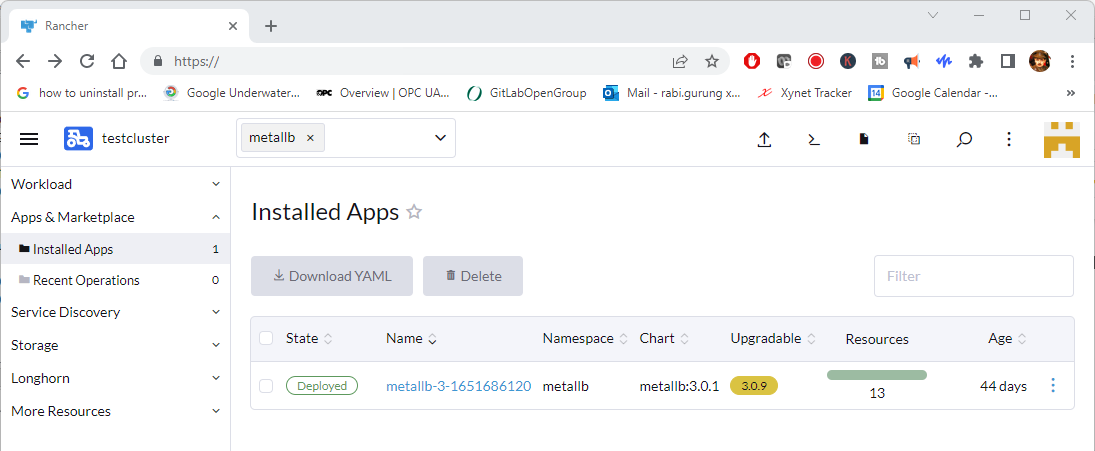
4) From the Installed Apps webpage click on the 3 dots on the MetalLb app to open a context menu. From the context menu, select Edit/Upgrade.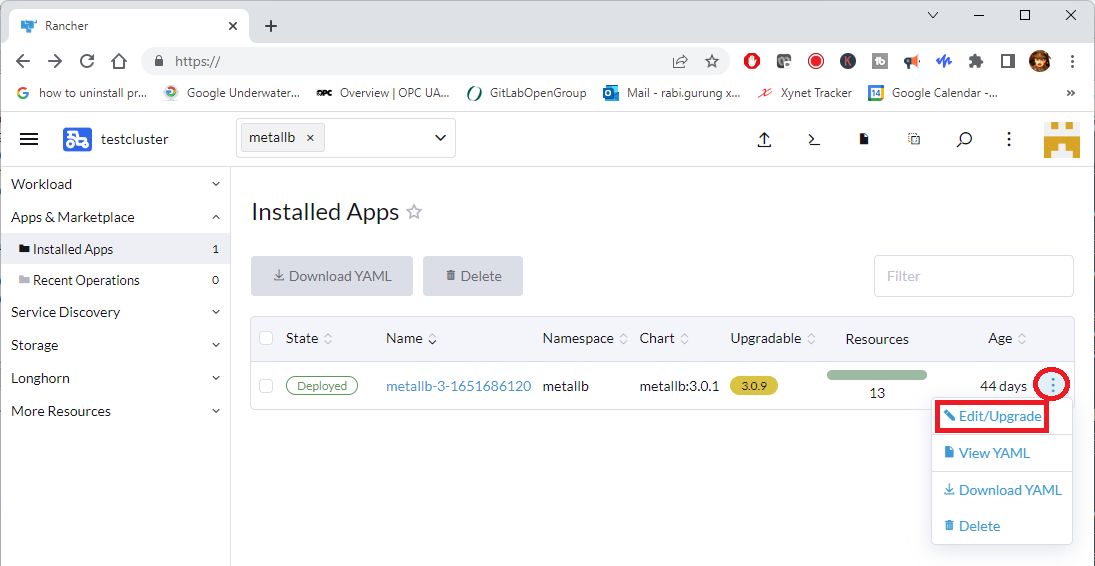
5) If you are upgrading, you can select the target version for the MetalLb. But if you are not upgrading, do not change the version.
Once done, click on Next button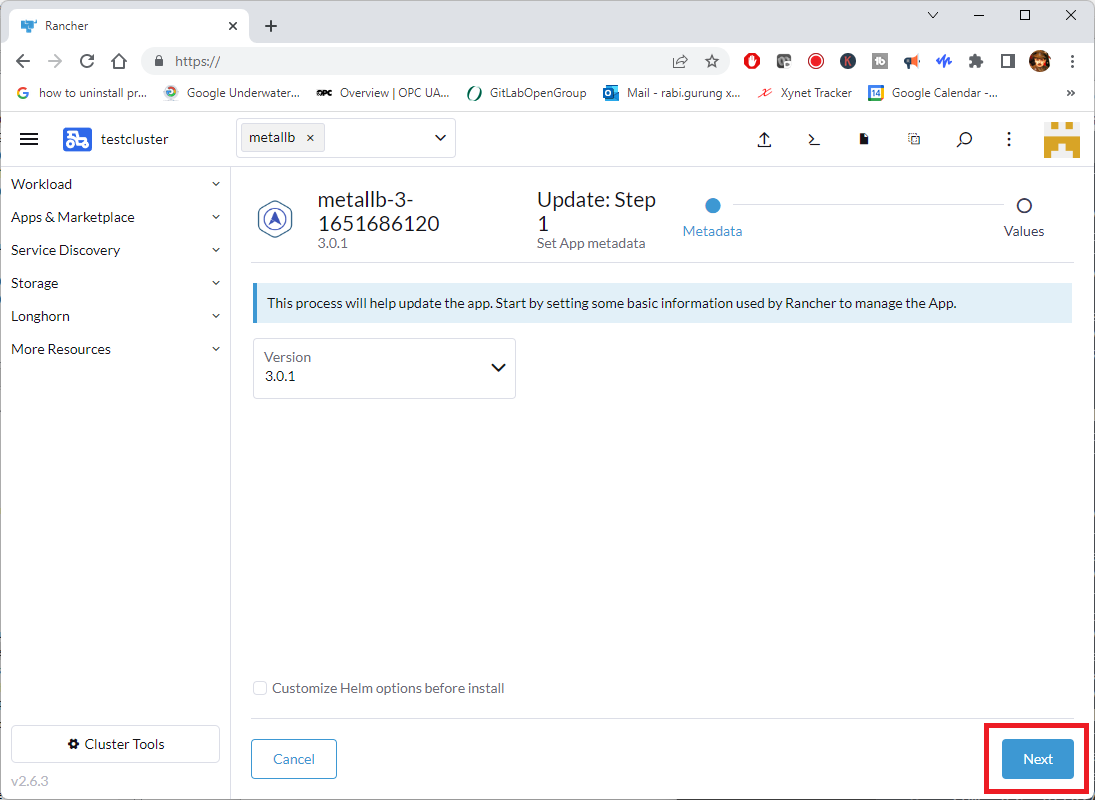
6) The screenshot below shows where you can change the IP address pool size for the MetalLb. Once done making changes, click on Update button.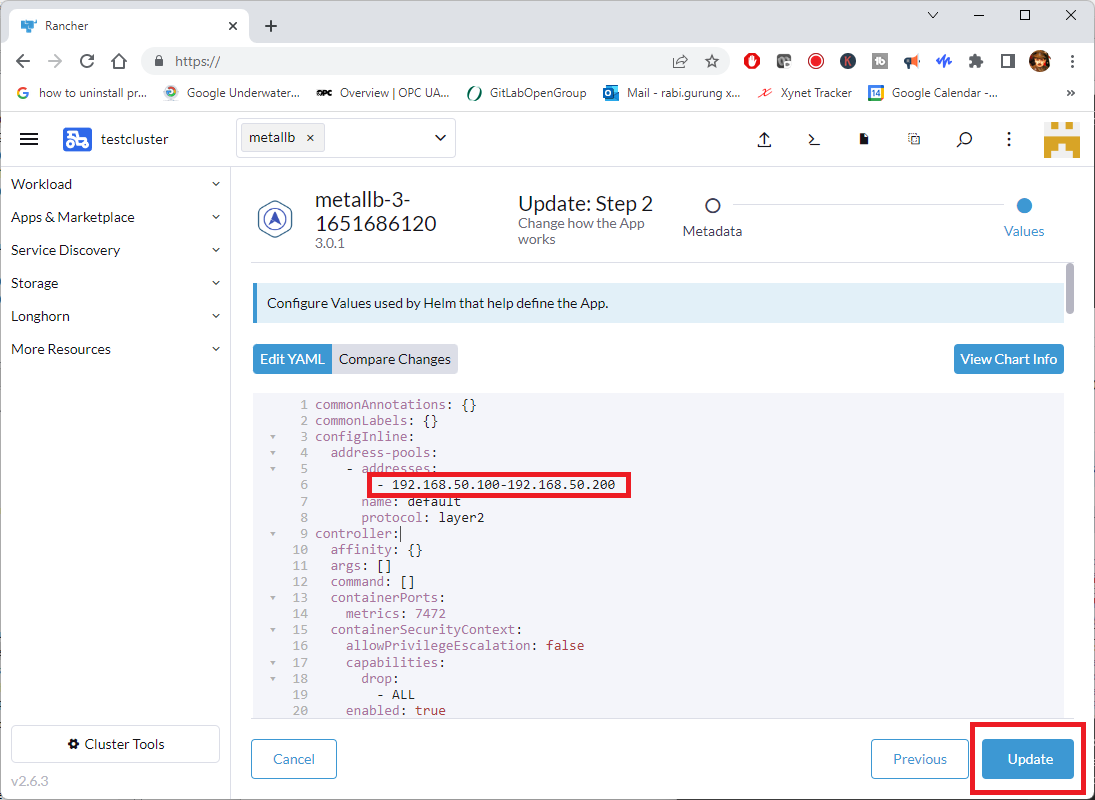
configInline: address-pools: - addresses: - 192.168.50.10-192.168.50.200 name: default protocol: layer2
7) You will se a success message as shown below.
I hope that helps!
Reference