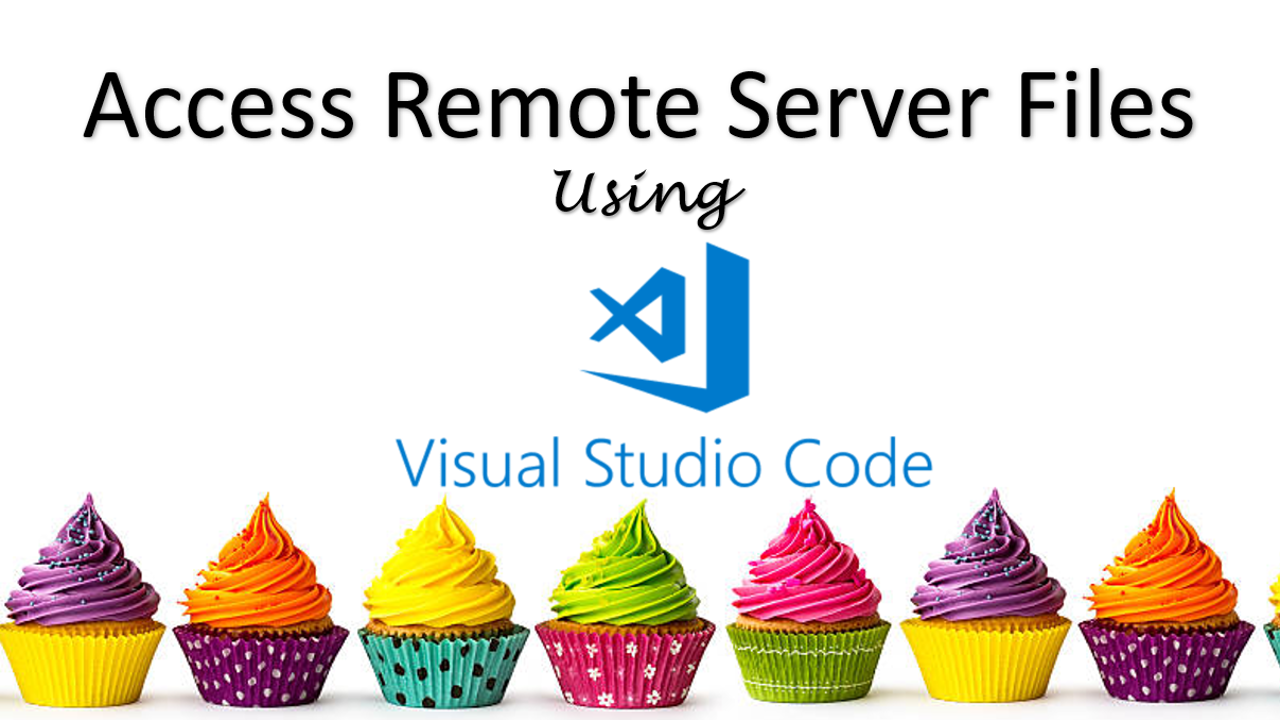Learn how to remotely access files using Visual Studio Code and SSH server.
From Visual Studio Code, you may establish an SSH connection to another computer and access any files and folders on that remote filesystem. If your program is on a different computer, you can connect to it via SSH to inspect its files, access it, alter it, execute it, and debug it. I am talking about remote Development with VS Code. Cool eh!.
Any tools or dependencies installed on that remote workstation can also be used. You might connect to distant machines that are significantly dissimilar from your local machine. They might have a different operating system, installed tools, or significantly more powerful processing capability, as an example.
I have replaced by PuTTY tool with Microsoft Visual Studio Code to edit my files mainly because the Microsoft Studio Visual Studio Code has a better graphical user interface (GUI) which allows me to view all files in the remote server. And the best part of it is that Microsoft Studio Visual Studio Code is free.
Get started with SSH in VS Code
You need to install extension call “Remote – SSH” from the Extension Marketplace, which is also free, and run this command to connect to the remote SSH server. See command below.
ssh root@{IP Address of SSH Server} -A
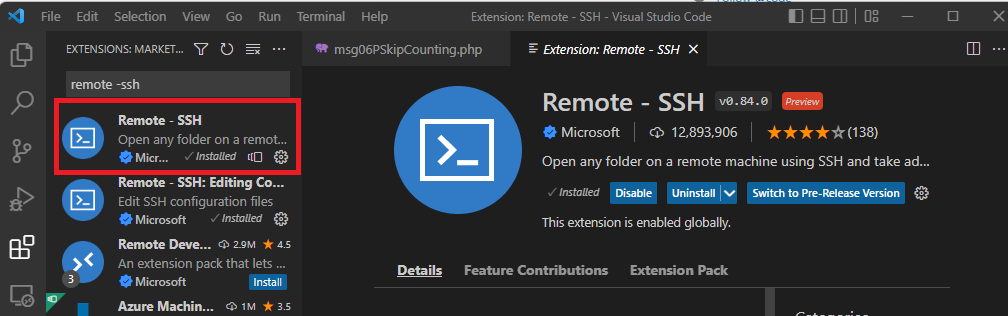
Once that is setup, the configuration will be saved and you can access it again in future with just a click. With that setup, you can browser the files in the remote server and even open and edit the files as a text using Microsoft Visual Studio Code… now how cool is that!!!
What is SSH?
SSH, also known as Secure Shell or Secure Socket Shell, is a network protocol that gives users, particularly system administrators, a secure way to access a computer over an unsecured network. SSH also refers to the suite of utilities that implement the SSH protocol.
Reference