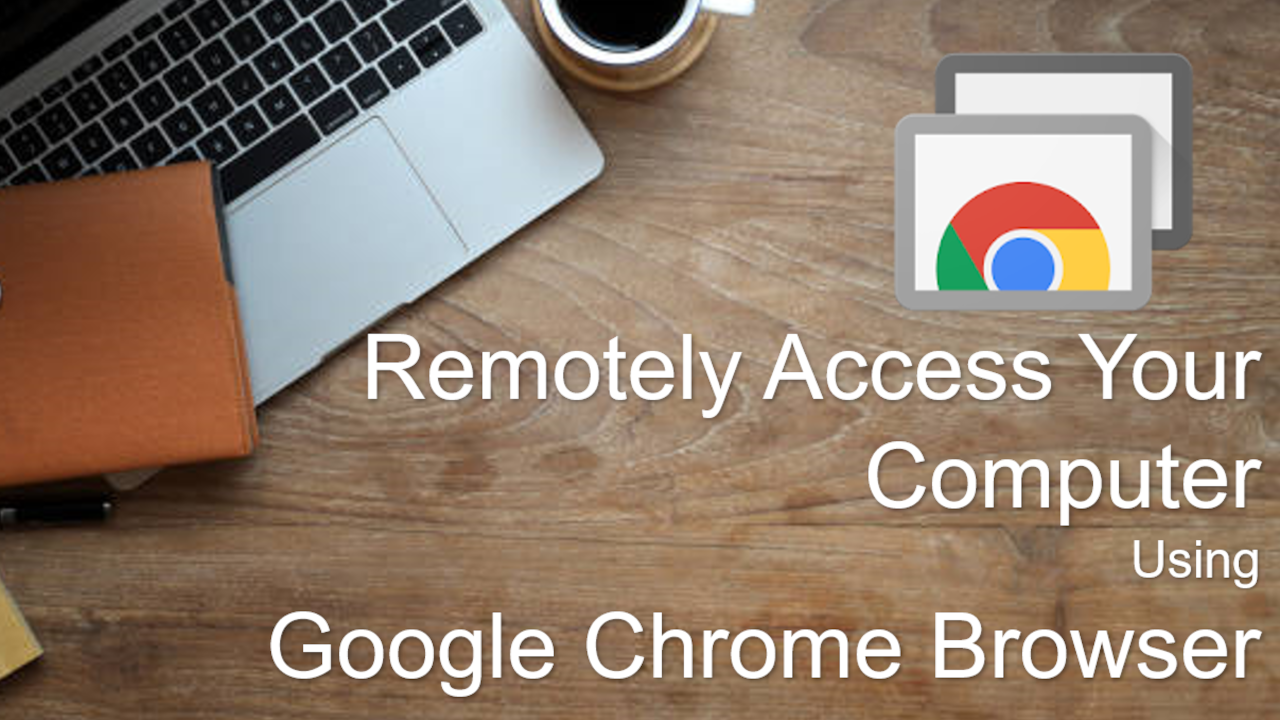Learn how to use Google Chrome browser to remotely access your computer… using the Google Chrome Remote Desktop extension to your Google chrome browser. Its quick, safe and secure.
Here are the steps to set up remoter access to a computer using Google Chrome.
Setting Up Computer A
1) Open your web browser and enter the following text in your search bar
Remotedesktop.google.com
2) Click on “Access my computer” (on the webpage).
3) Click on the download button (blue circle with white arrow).
4) Click on “Add to Chrome”, and then click on “Add Extension” button.
5) Click on “Accept & Install”, and the click on “Yes” button.
6) Give a name for your computer or you can leave it as default.
7) Enter your security PIN for this computer. Minimum of 6-digit.
8) Then click on on “Start” button.
You will need to do that same setup for the second computer as well (Computer B).
Setting Up Computer B
1) Open your web browser and enter the following text in your search bar
Remotedesktop.google.com
2) Click on “Access my computer” (on the webpage).
3) Click on the download button (blue circle with white arrow).
4) Click on “Add to Chrome”, and then click on “Add Extension” button.
5) Click on “Accept & Install”, and the click on “Yes” button.
6) Give a name for your computer or you can leave it as default.
7) Enter your security PIN for this computer. Minimum of 6-digit.
8) Then click on on “Start” button.
Reference