 Lets start off by setting up the log file. Start the Matrikon Gateway Configuration Tool from the Windows Start menu (bottom left-side of the window).
Lets start off by setting up the log file. Start the Matrikon Gateway Configuration Tool from the Windows Start menu (bottom left-side of the window).
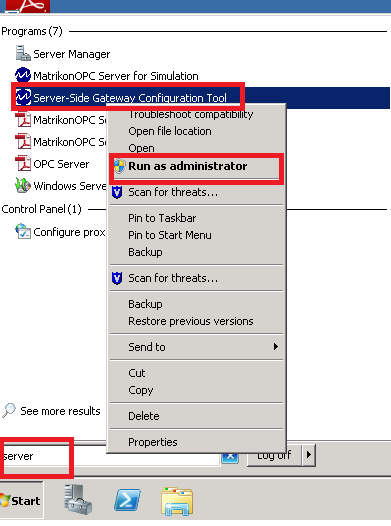
Once the Matrikon Gateway Configuration Tool is started, change the “Max File Size, KB” to larger size (like 19765kb) and set the “Level” to high. See screenshot below.
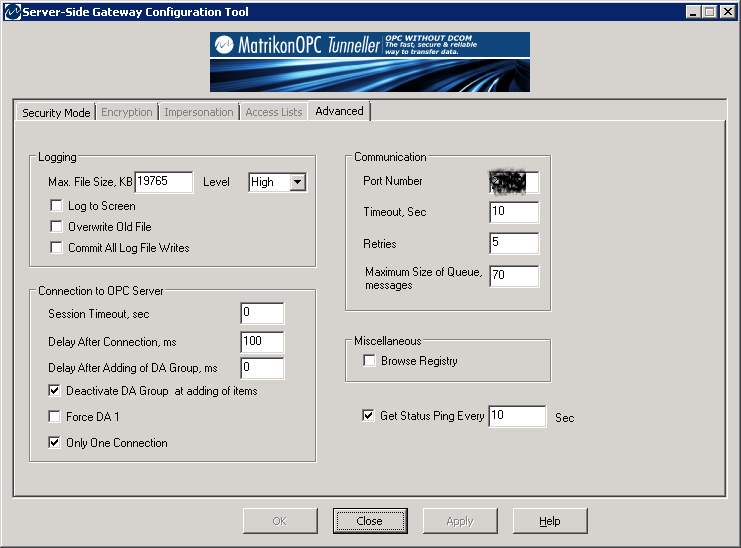
The log file is generated on the directory shown below with the file name “tunneller.log”
C:\Program Files (x86)\Matrikon\OPC\Tunneller\Server-Side Gateway
Additional Notes
– To delete the log file, you will have to stop the MatrikonOPC Tunneller service (see screenshot below.
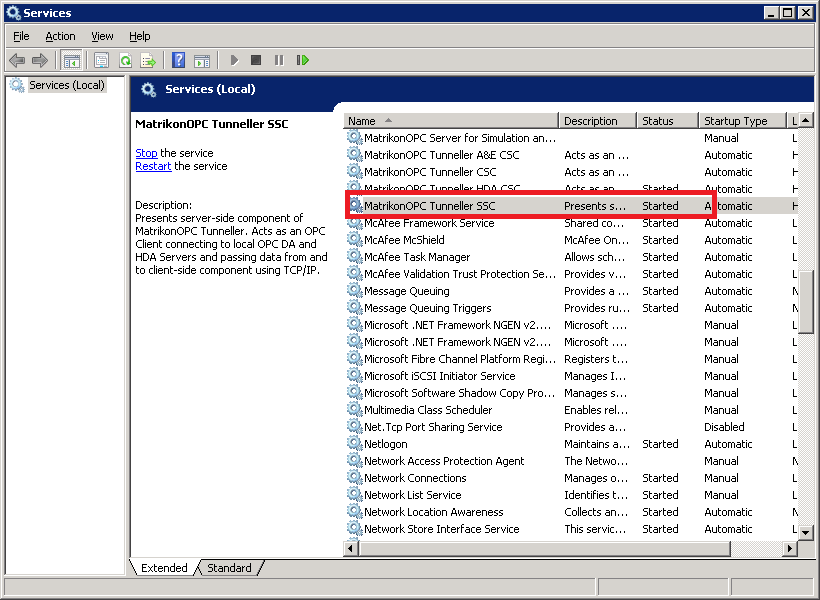
– If you delete the MatrikonOPC Tunneller log file (tunneller.log), it will be regenerated when the MatrikonOPC Tunneller service is restarted.
– Log file size (“Max File Size, KB”) can be changed without having to restart the MatrikonOPC Tunneller service.
– The configuration file for the Matrikon OPC Tunneller is “Tunneller.ini”
Matrikon Analyzer
This is a good tool to use to extract all info from the Matrikon software.
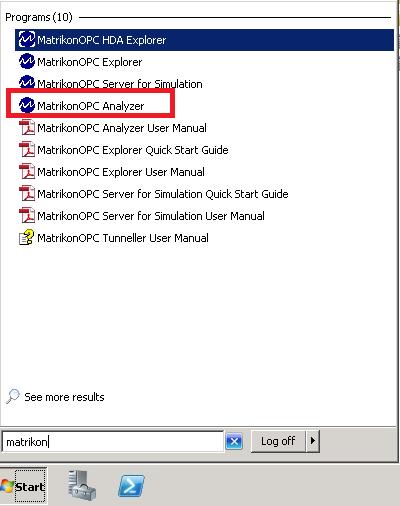
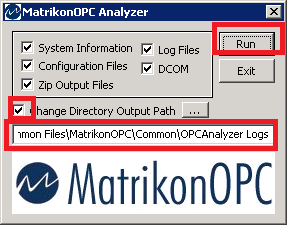
Default directory is as shown below. But you can change it by putting a check on “Change Directory Output Path”
C:\Program Files (x86)\Common Files\MatrikonOPC\Common\OPCAnalyzer Logs
Click on “Run” button which creates a date-stamped folder and a zip of the folder in the above-mentioned folder.


Cheers!