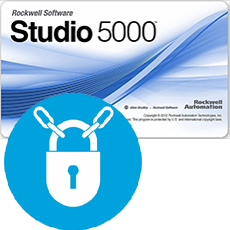
How do you determine that your Rockwell PLC logic (task) are locked? Locked task have gray icon. See image below. This document is written with reference to RSLogix5000 (for ControlLogix PLC). Steps outline below will not work for RSLogix5 (PLC5) and RSLogix500 (SLC).
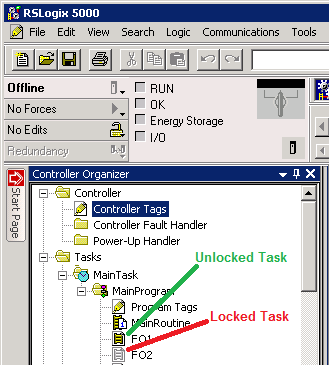
Normally, when you double click the task icon, the logic would open up and that where you do your editing of logic. But for the locked task when you double click it nothing really happens.
Now, how do you unlock a logic? First of all you will need the “key file” (aka “sk.dat”) from the person who locked it. The “sk.dat” file is technically a text file which can be opened using any of your favorite text editor. I would not recommend editing this text file as it is generated specifically to unlock the locked logic. But you can view it without any repercussion.
Next, you need to ensure that you have the Source Protection software installed in your computer. You can verify through RSLogix5000 software by clicking on the Tools->Security (see image below). If you have the selection “Configuration Source Protection”, then you have the Source Protection software installed in your computer. If you do not have the “Configuration Source Protection” option in the pull down menu, you will have to install it.
The next section highlights where to you can find the installation file for Source Protection Software and how to install it which is pretty rudimentary.
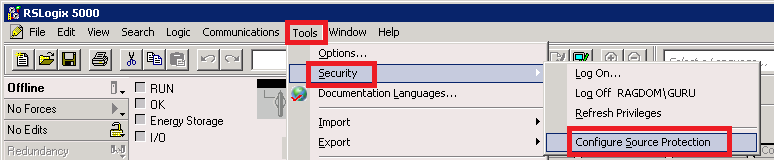
Installing Source Protection Software
The software can be found in your RSLogix5000 installation media (CD) under the directory of “.\ENU\Tools\Source Protection Tool”. Sometimes it is under “.\ENU\Tools\Source Protection Tool\V**” directory (where “V” followed by the version number). The installation file that you are looking for is called “RS5KSrcPtc.exe”. Double click to initiate the installation process, and follow the instructions. Once done, check if you have Source Protection software using the RSLogix5000 (pull-down menu Tools->Security) again (see previous paragraph).
Unlocking The Logic
Once you have verified that you have the Source Protection Software installed, using the RSLogix5000, click on the pull-down menu Tools->Security->Configuration Source Protection, which will open the “Source Protection Configuration” popup window (as shown below).
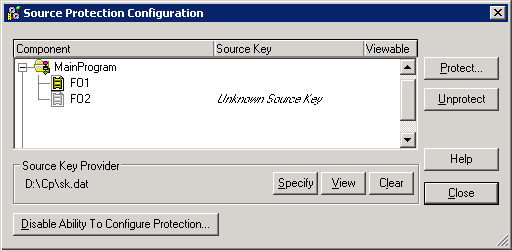
Select the “sk.dat” file from the “Source Key Provider” section using the “Specify” button. Select the task you want to unlock. For our example, it is “FO2”. You can select multiple task as required. Once done selecting the task(s), click on “Unprotect” button (on the top-left-hand side of the window)
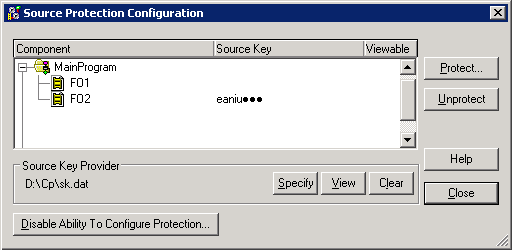
The previously grey task icon should not be grey and under the “Source Key” there should be some unlock key information. See screenshot above.
There is a great reference document that you can use from Rockwell and it is called 1756-pm016_-en-p (see page 19 to 20 for RSLogix 5000 Source Protection). You can download this document from here.
I also found a PDF document in the WWW outlining how to unlock the task. I don’t know who the author is but you can download it from here.
I hope that helps out the Rockwell / AB community. Cheers!