
Once your Stratix is configured (using method like Express Setup), open your browser and enter the IP address of the Stratix (as shown below). You will have to enter your user credentials that you had entered when you were performing the initial setup of the Stratix.
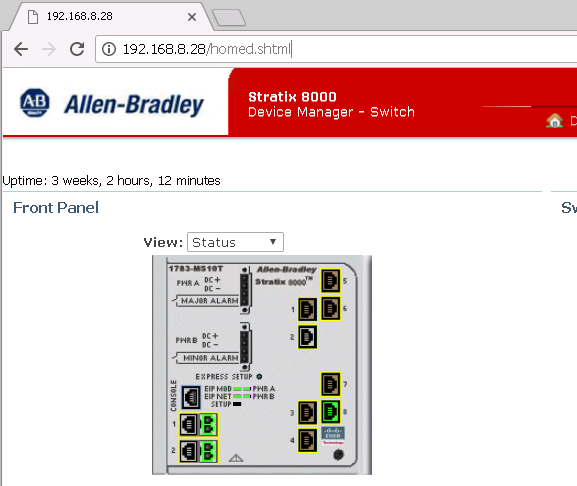
For our example, out IP address for the Stratix is 192.168.8.28. Your might be what ever you had assigned (again during the initial setup of the Stratix). Let’s say for the sake of our demo 192.168.8.28 is our Stratix IP address.
Next start the Command Prompt.
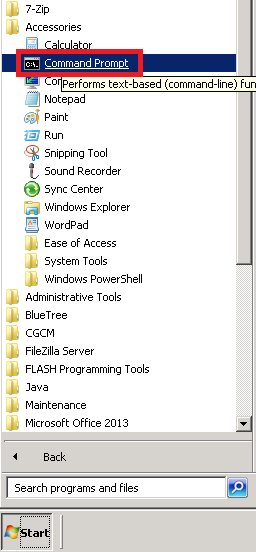
Enter the following command to enter into telnet.
telnet

Enter your user credential (the same as what you had used for logging into the web page).
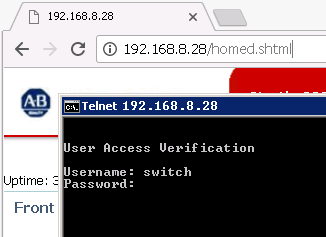
If you had keyed in the correct user credentials, you should see like the screen below. Note that “xynettest” is the name of the Stratix that was assigned when I initially setup the Stratix. Yours would be what ever you had assigned.
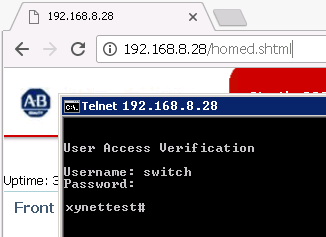
From here on you can access all the telnet commands that you love.
Timeouts
Note that the telnet has a timeout of 120 seconds once you login. That is it will kick you our is your session is idle for more than 120 seconds. This is done to free up resources in the Stratix.
The telnet login prompt has 30 seconds before it auto logs you out.
