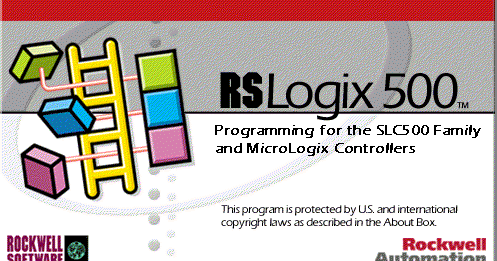 Click on pull down “OFFLINE” and select “ONLINE”
Click on pull down “OFFLINE” and select “ONLINE”
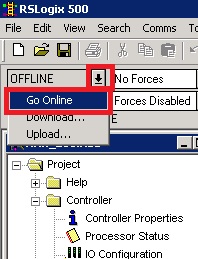
If you get fail or error message while going online, click on “Comms->System Comms” and look for your controller and click on “Online” button (in the popup window).
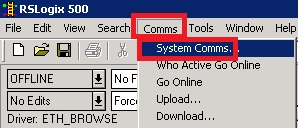
Double click on the run number and ‘e’ and ‘r’ will appear. The ‘e’ mean that this run is what is avaiable for edit and ‘r’ means that the rung (duplicate of the ‘e’ run) is whats running in the PLC.
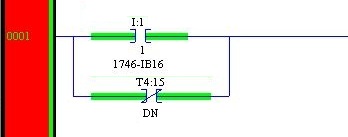
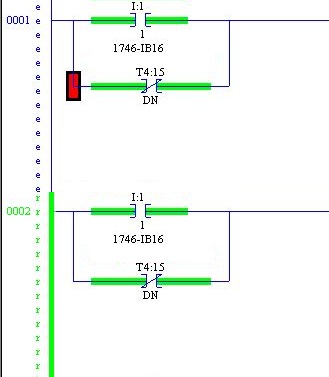
Click on the location in the logic where you want to edit/delete or add and make the modification. For this example, we are going to delete the T4:15 tag (timer tag). See image above. Press the “Delete” key to remove it.
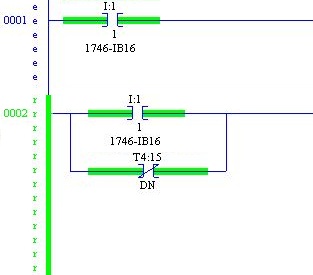
You can see that ‘e’ rung is different from ‘r’ rung. Next we will be writing this new run in to the PLC.
To write it to the PLC, click on the ‘e’ rung to highlight it.
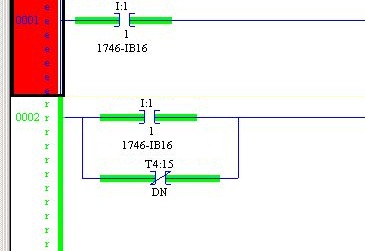
Then click on “Accept Current Rung Edits” button on the top.
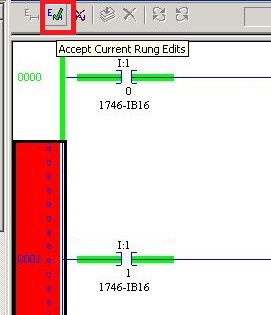
This will turn the ‘e’ rung to ‘I’ rung . And the ‘r’ rung to ‘R’ rung.
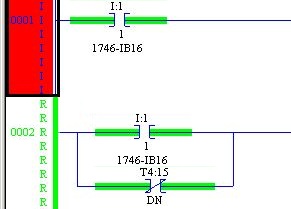
Next click on the “Test Edit” button
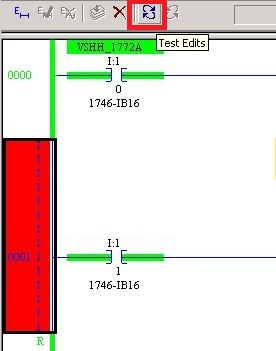
Click on “Yes” on the popup window.

Finally, click on the “Assemble edit” button
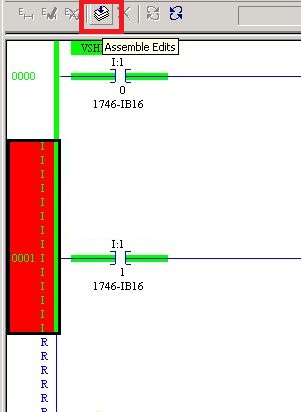
Click on “Yes” on the popup window.

Now the new changes are loaded in the PLC.

Here is a YouTube video on how to do just that.