
Firstly, boot the PanelView Plus and go in to the Configuration Mode.
Select Terminal Settings->Input Devices->Touch Screen->Calibration.
Touch the center of the target (+) each of the four times it appears on the screen. When the calibration is complete, you will see this message “Tap the screen to register saved data. Wait for 30 seconds to cancel saved data and keep the current settings.”
If you double tap the screen before the timer expires, you whttp://xybernetics.com/wp-admin/admin.php?page=wpcf7ill save the new calibration.
If the PanelView Plus does not detect any double table before the 30 seconds expires, it will load the old calibration setting… It is as good as someone pressed the cancel button.
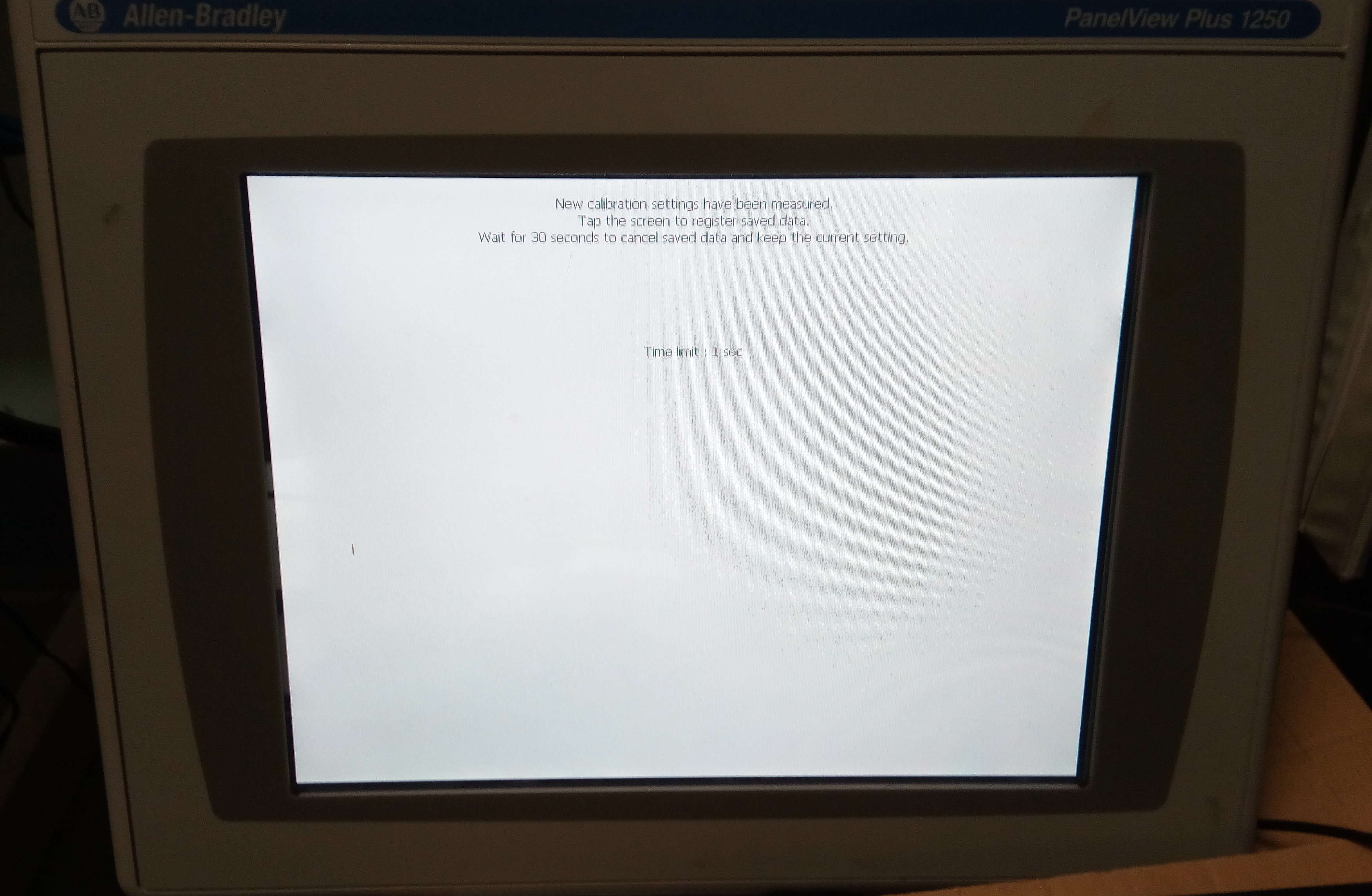
Extra Notes
This is a recommendation…Use a plastic stylus device with a minimum tip radius of 1.3 mm (0.051 in.) to prevent damage to the touch screen.
Reference
Reference