This is a quick step-by-step guide on how to setup an IO card on a PLC5 using RSLogix5.
Double Click on the “IO Configuration” which bring up the “I/O configuration – Chassis Table”.
Then click on the desired chassis where the new IO card is to be setup. For our example, lets double click on “Chassis_4”
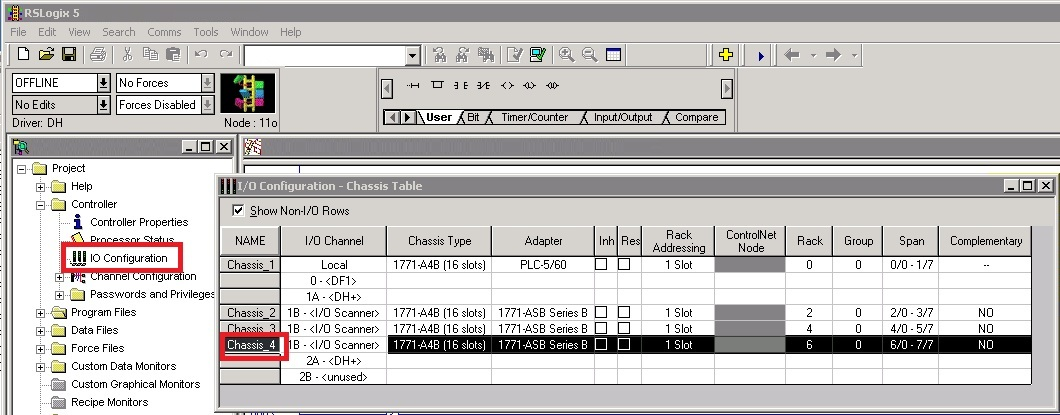
Double click on the empty slot. For our example it would be slot 13.

It would bring up “Edit Module” pop up window.

Select your card and hit “Ok”. I will be adding a discrete card 1771-IBD.
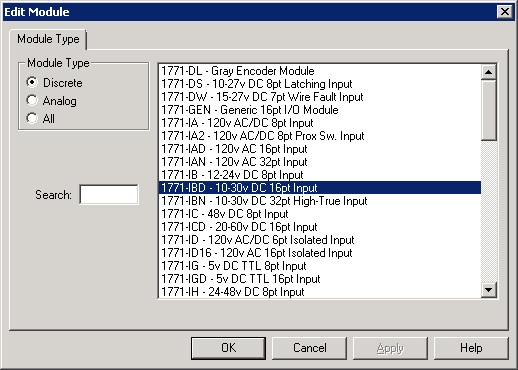
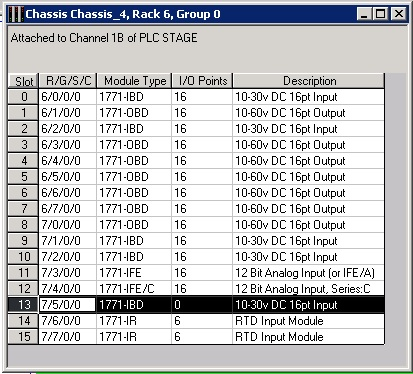
To configure each IO channel, double click “Slot 13”, and you can modify each IO channel that is available on the IO card.
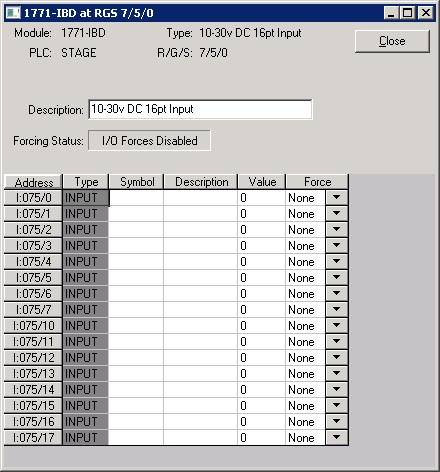
Note that the address of each IO is on the “Address” column. For example I:075/0.
