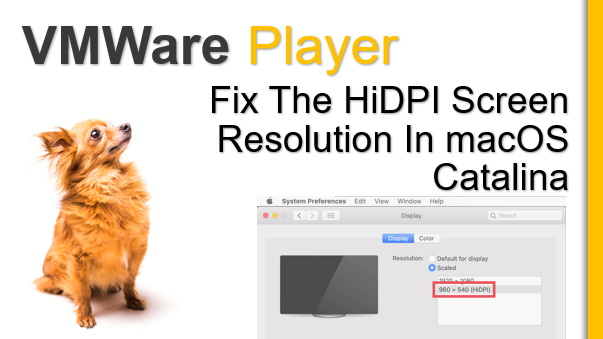When you login to your Mac OSx Catalina, the screen resolution is by default set to 960 x 540 (HiDPI). Even if you click on the VMWare “Full Screen Mode”, it automatically sets itself to the 960 x 540 (HiDPI) screen resolution. This problem cannot be fixed using the macOS “Displays Preference” config too (this is demonstrated in this video). It just blinks and the screen resolution is set to 960 x 540 (HiDPI) again.
In this video is going to be a full comprehensive demonstration where I will try to set my screen resolution to my monitor (of 1920 x 1080) it using the macOS “Displays Preference”, and how the system revers back to the 960 x 540 (HiDPI) screen resolution (with a blink). And after that, I will show you how to fix it in the VMWare setting option.
I hope this fixes the screen resolution in your mac OS (OSx) Catalina as well.
Spoiler Alert.
Go to the VMWare Player pull down menu of Manage -> Virtual Machine Setting.
From the Hardware tab, Select Display. after that remove the check from the check box that says “Automatically adjust user interface size in the virtual machine”.