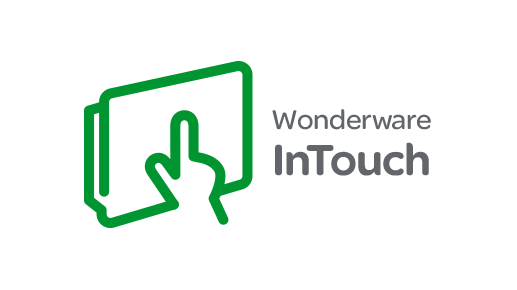This is how you access all the Wonderware attributes.
Launch the ArchestrA IDE
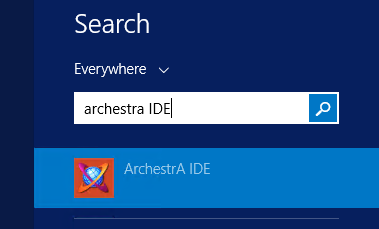
Open the Deployment window
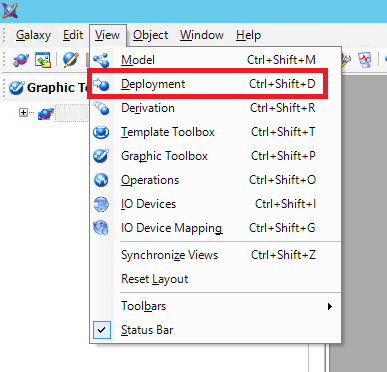
From the Deployment window, right-click on on the Wonderware server you want to interrogate and select “Properties…”
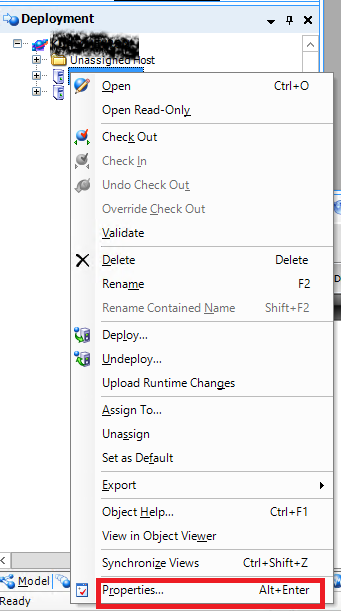
Click on the Attribute tabs and it should see all the attribute and its associated state in the Wonderware server.
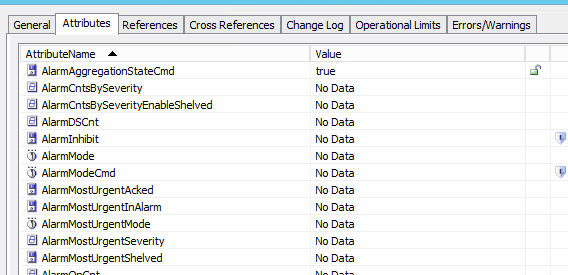
You can display these attribute in the Wonderware system. Open the Wonderware graphics editor. Add a text widget.
Right-click on the newly added text widget and select “Edit Animations…” from the context menu.
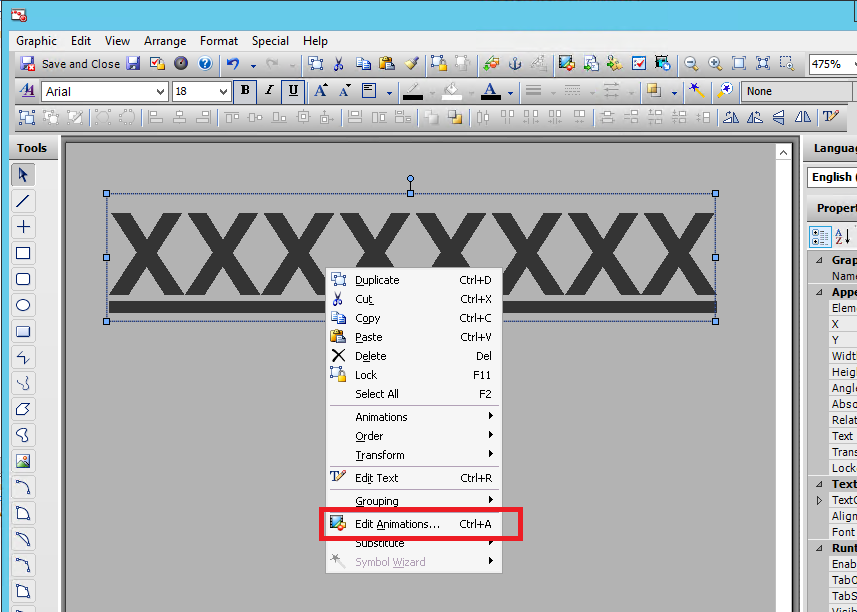
Click on the “+” to add animation and select “Value Display”.
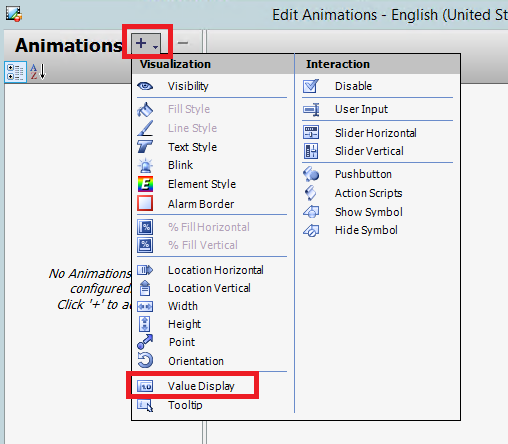
Click on “String”.

Enter the expression. The syntax would be “.” (without the angle brackets).
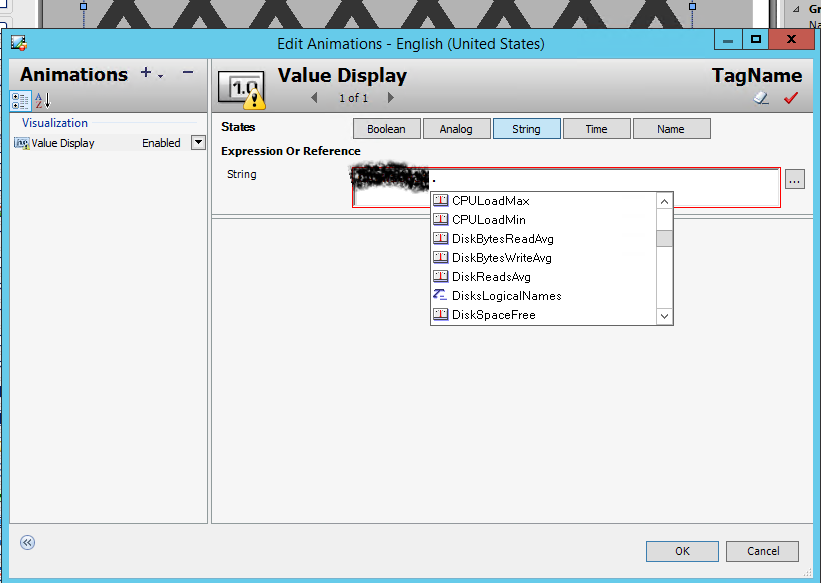
Click on the red check mark to verify the expression.
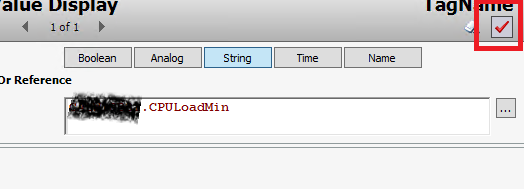
“Save and Close” the graphic editor.
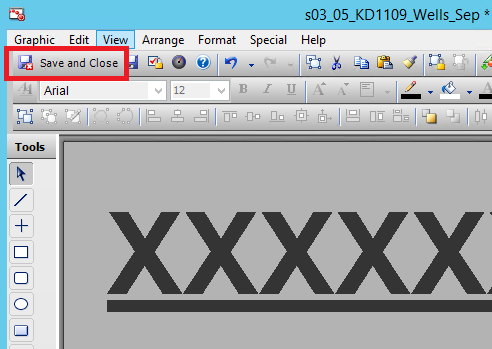
Deploy to the server.
Below is the list of all the Wonderware attributes.

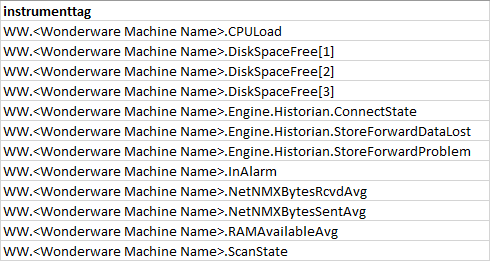
You can also map the tags to PI using the following instrument tag.
“” needs to be replaced with your Wonderware machine name (without the angle brackets).