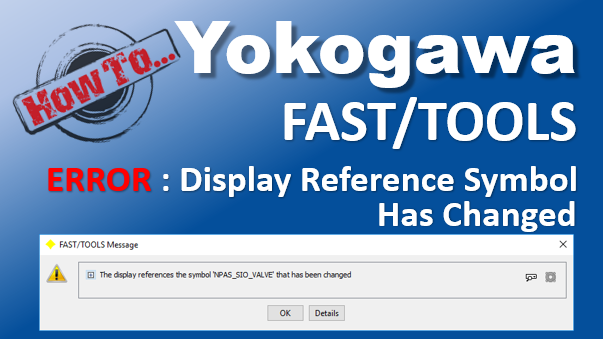After making the changes to the symbol, you get an error message as whon below.

On the Yokogawa FAST/TOOLS Operator Interface (which is the runtime graphics), hold Ctrl and F5 to refresh the display. If you are still getting the same error message. Try restarting the Yokogawa FAST/TOOLS Operator Interface. And if you still get the same error message try validating all the symbols and displays.
Launch the Edit Module
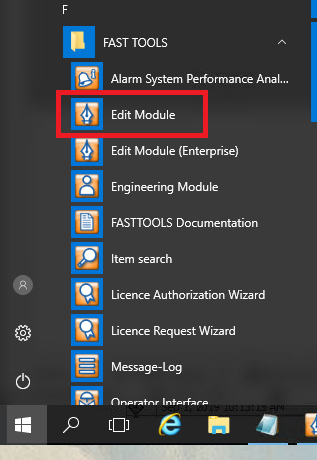
Click on Tools, and then select “Validate all Symbols”. Make sure that you have closd all your symbols and displays.
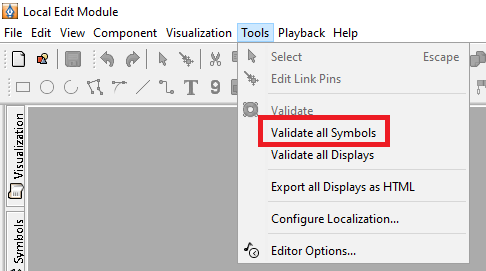
Its does its thing.
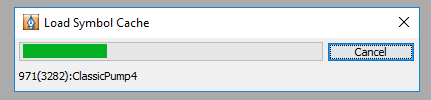
When it is done, you will get the window shown below. You can make sure there is no error by scrolling down. When you are done, click on the “Close” button.
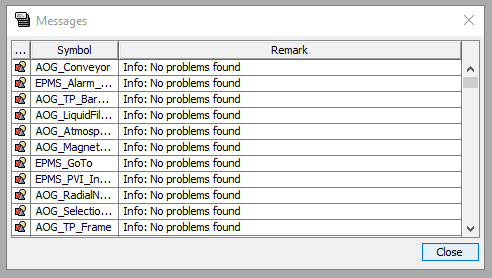
Next, “Validate the Displays”.
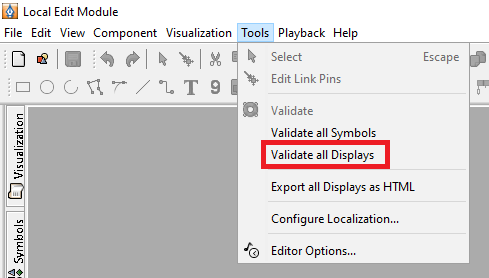
Its does it thing again.
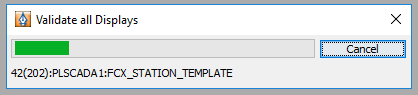
And when it is done, you should get this window. Now this Message window looks the same… but it is not. It is a summary of the display. Review it by scorlling down and make sure there is no error. When you are done, click on the “Close” button.

Go back to the Yokogawa FAST/TOOLS Operator Interface and hold Ctrl and F5 to refresh the page. You should not be getting the error message again. There is a 99.99% chance that this will work. That 0.001% is if you have an error in your display.