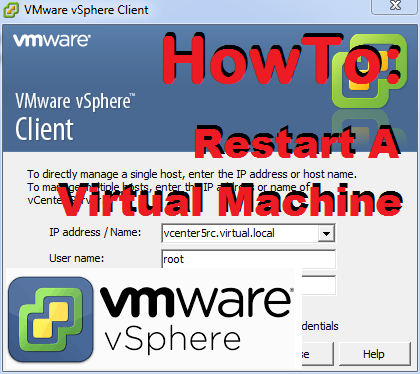
In this article, we will demonstrate how to restart a specific virtual machine (VM) that is hosted on the VMware ESx vSphere server.
Let launch the VMware vSphere Client.
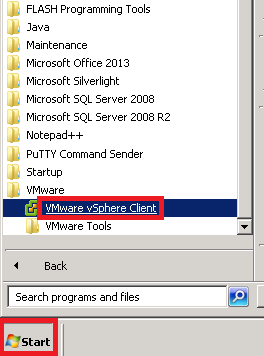
Enter the machine name (or IP adress of the vSphere server where the VM is hosted), and the user credentials. Afert that click on Ok
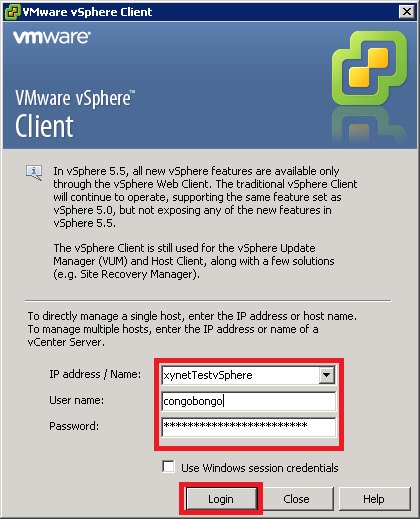
Select a VM and then click on “Suspend” (as shown below) which put the VM into a hibernation state.
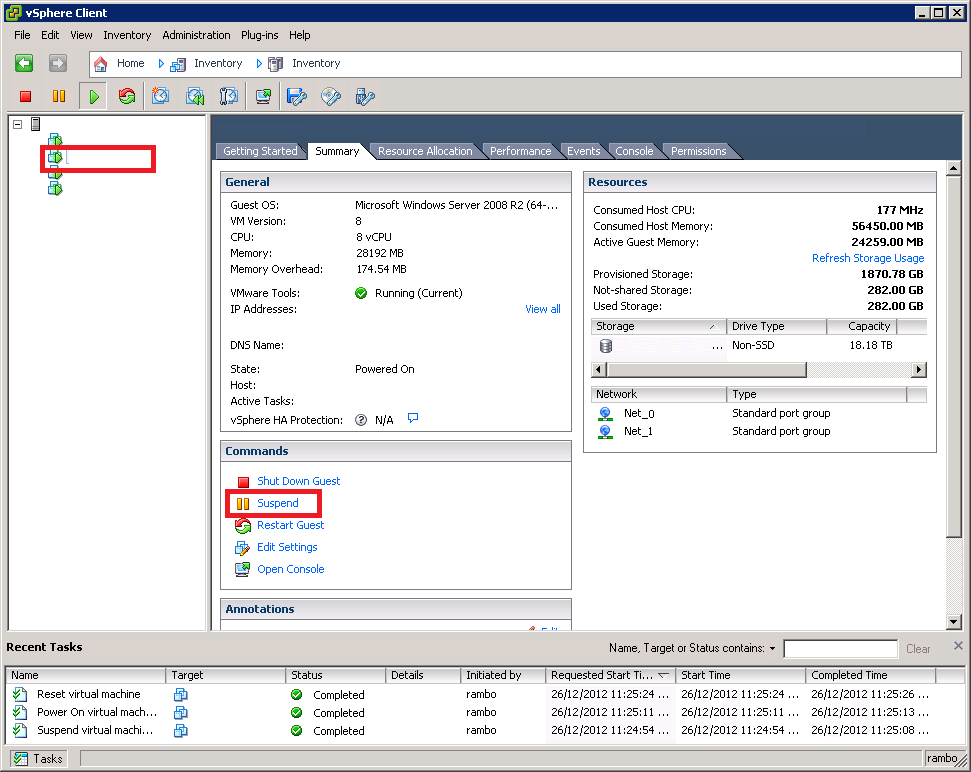
Click on “Yes” in the pop up window to confirm the state change (to hibernation)
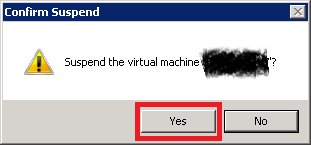
The virtual machine starts to enter suspend mode.
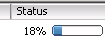
After a brief moment, the command buttons will change as shown below. Click on “Power On”
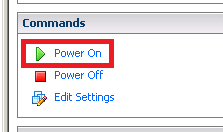
Now the VM will start to wake up from hibernation state. You can access the console mode and watch the Microsoft Windows start sequence by clicking on the “Console” tab.

That is how you restart a virtual machine using VMWare ESx client.