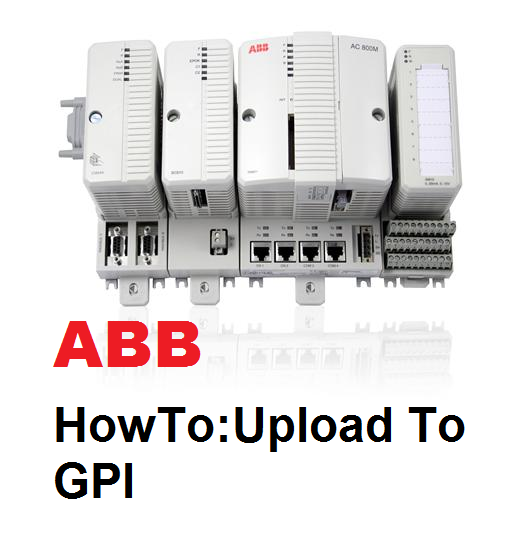ABB GPI support legacy hardware and its associated driver; such as Modbus RTU (serial), DH, and much more. There are two components to working on the GPI mapped tags; the Harmony logic (CLD) and the GPI tag mapping. Note that you will have to upload the GPI tag mapping file first before uploading your CLD to the CUI. If you do it reverse, the CLD (Harmony logic) will not register the GPI mapped tags, and therefore you will see zeros when you monitor the CLD in Harmony. Again load the GPI first then the CLD.
These are the steps to load the GPI mapped tags.
Open GPI software (Symphony General Purpose Interface)
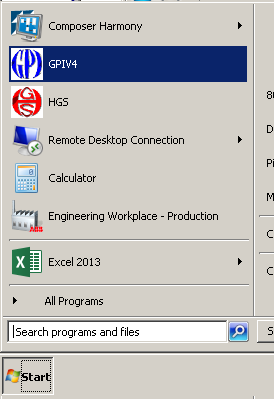
GPI software can be found here (if you don’t have the shortcut)
“C:\Program Files (x86)\ABB\GPIV4\gpi.exe”
Open the database file (*.mdb)
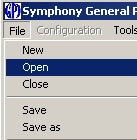
Open the tag mapping tool; Configuration -> Mapping
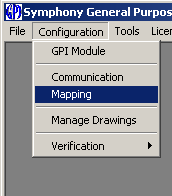
To insert a new row click on the “*” at the bottom of the spreadsheet.
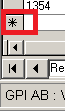
Alternatively, you can copy the existing, row (record) and paste it but right-clicking the row(s) and copy-pasting it.
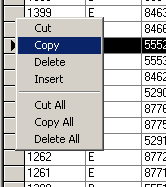
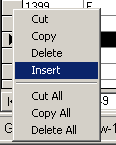
Change the following fields.
– BlockNumber (most important; can be found from CLD)
– PLCnumber (from your PLC logic)
– FileNumber
– WordAddress
– Bit
– Tag (prefix from the DCS)
– Multiplier (if applicable)
– PLCtype (if applicable)
For integer(whole number) being read from PLC (into DCS), the following parameters must be set.
– Bit = 15
– PointType = AO
This is what it looks like.

Leave the “Index” field empty, it will get populated once you save it.
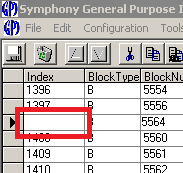
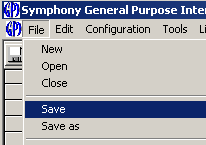
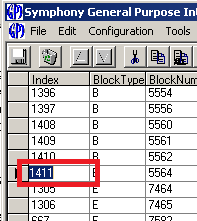
For a bit to be read from PLC (into DCS), the following parameters must be set.
– PointType = DO
To write an integer to the PLC (from DCS), the following parameters must be set.
– Bit = 16
– PointType = AI
This is what it looks like.

To write a bit to the PLC (from DCS), the following parameters must be set.
– PointType = DI
This is what it looks like.

Inspect the controller via “Control Engineering” tool.
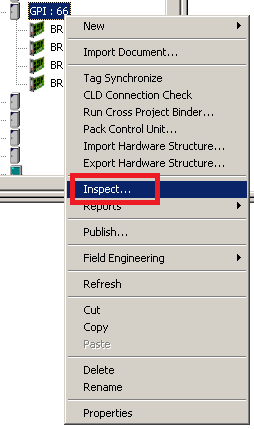

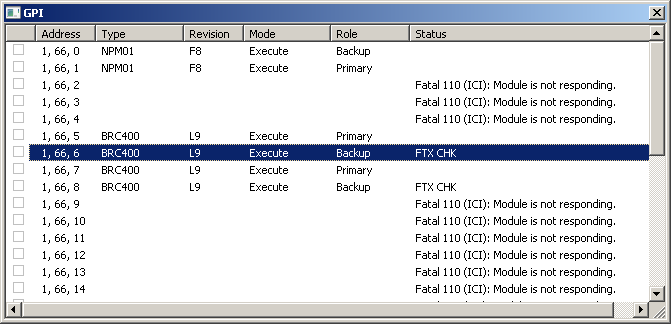
From the Symphony GPI tool, select Tools->Re-install Data File in Primary Module
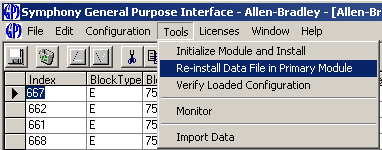
Warning will pop up, click on “Ok” button
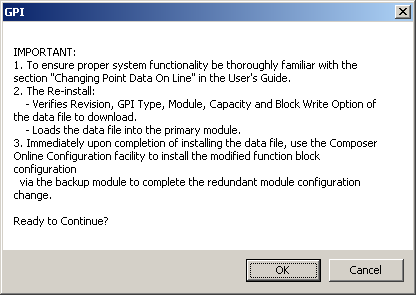
Click on “Confirm Address and Status” button.
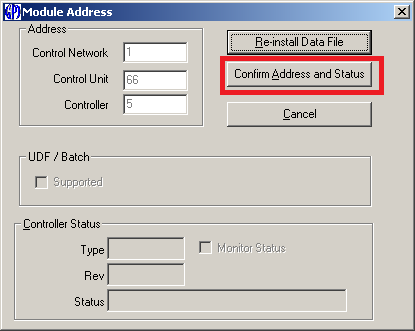
Click on “Ok” button on the “Select Logical ICI” popup window.
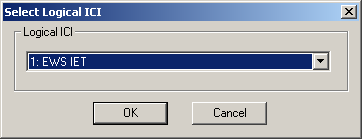
The “Controller Status” box will be populated, confirming the location of the controller.
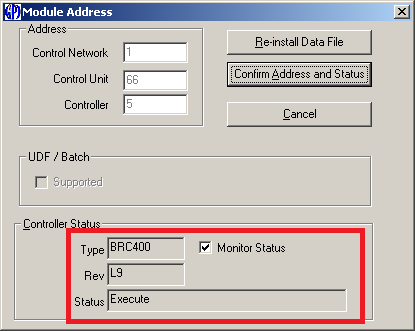
Click on “Re-install Data File” button which will load the new GPI database file to the primary controller.
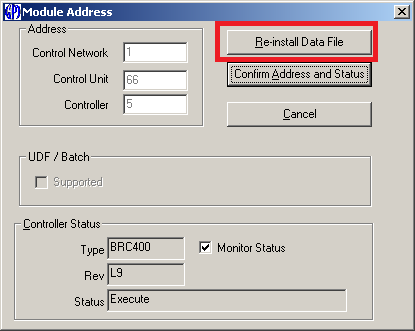
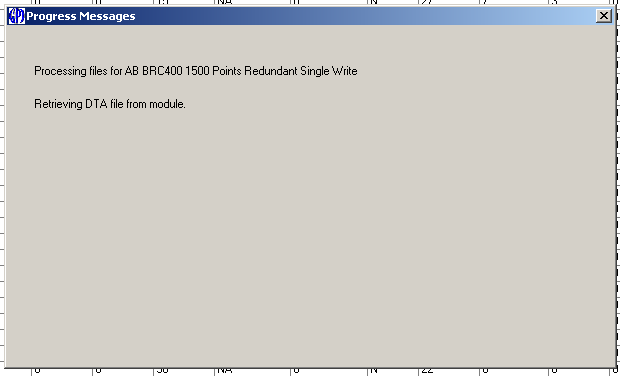
Click on the “Ok” button when this window appears.
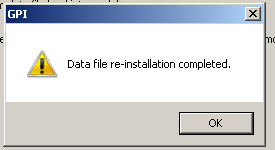
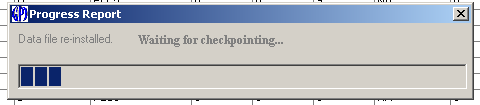
Click on the “Ok” button when this window appears.
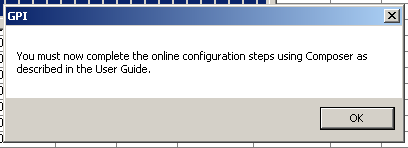
Open the “Control Engineering” tool (aka Composer), and click on the “*EXECUTIVE BLOCKS”
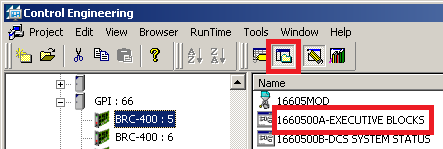
In the “Automation Architect” window, look for “SYMPHONY GPI DATA REINSTALL” function block in the logic.
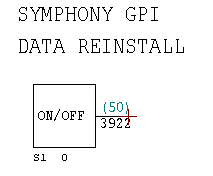
Go online with the controller by clicking the “Eye” button on the top menu.

Click on the “Ok” button.
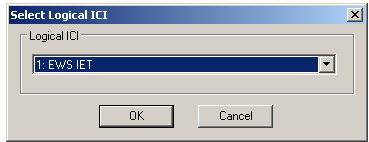
Determine wha is the value returned by the “ON/OFF” function block. For our example it is returning zero (as shown below).
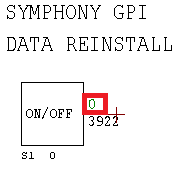
Change it to one (or ON) by double clicking the “ON/OFF” function block. This essentially signals to the controller that there is a logic change and new configuration will be loaded. Along with the GPI changes.
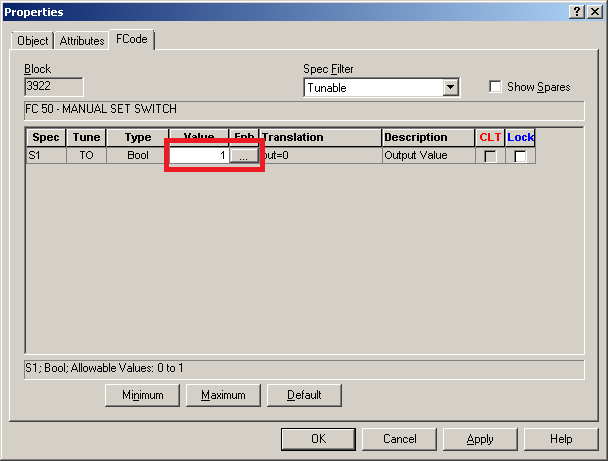
You can change it using by clicking the “..” button or by simply changing the “Value”. Click on “Ok” button once you are done.
The “On/OFF” function block should look like this now.
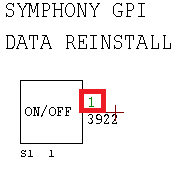
Make sure all your controllers are in working order.
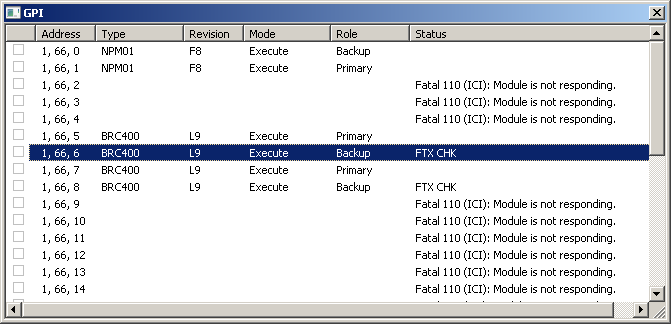
Once these GPI mapping is uploaded to the controller, load your CLD. Loading of CLD using Harmony Control Engineering tool is not part of this article.