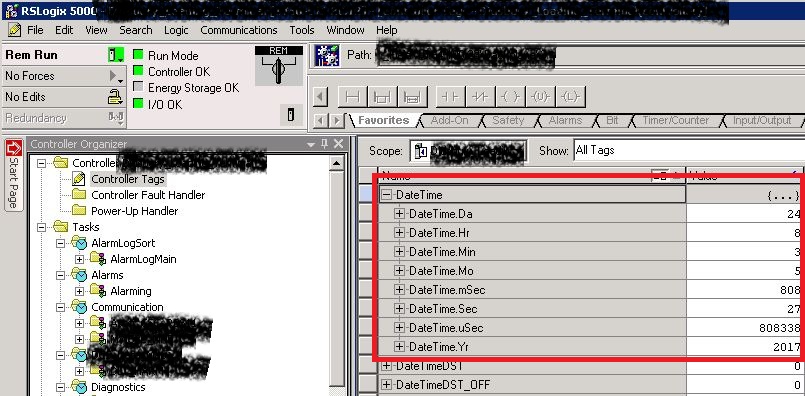Here are the steps to setting you system time in PanelView.
Prep Work To Access Configuration Screen
Ensure that you have added a button to access the Configuration screen from PanelView run-time.
These are the steps to add the configuration button.

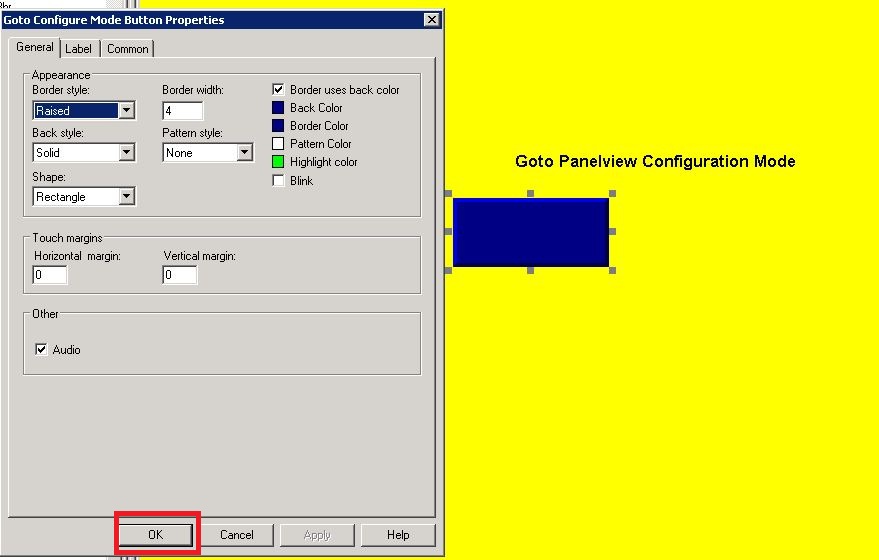
Changing PanelView System Time

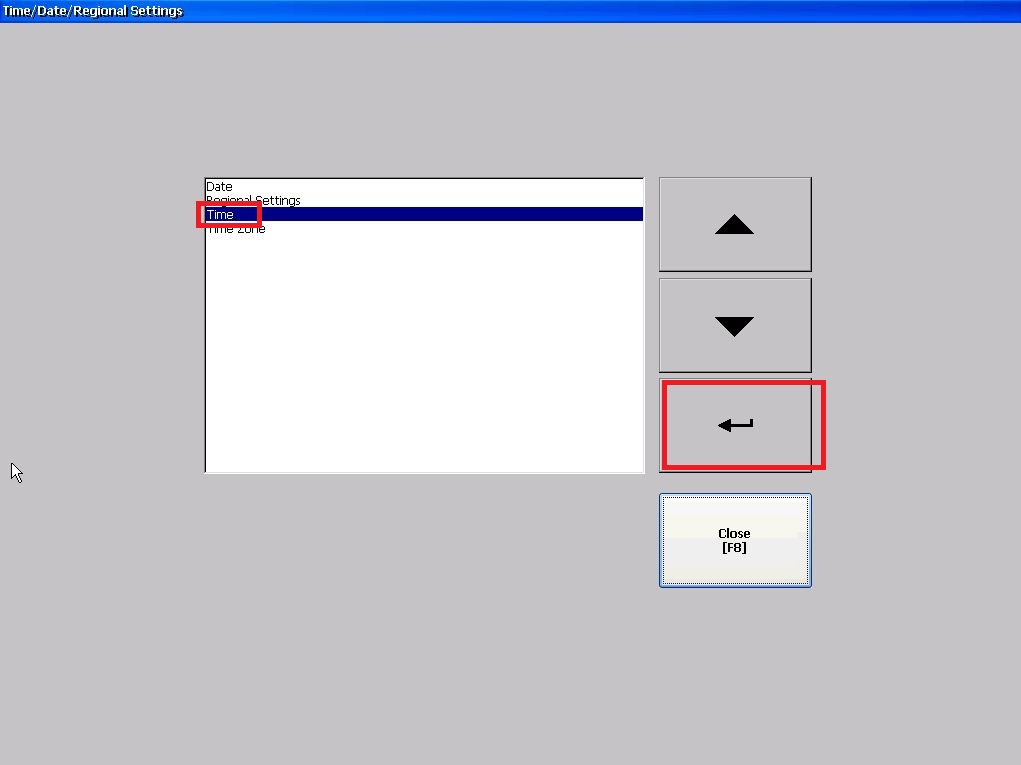
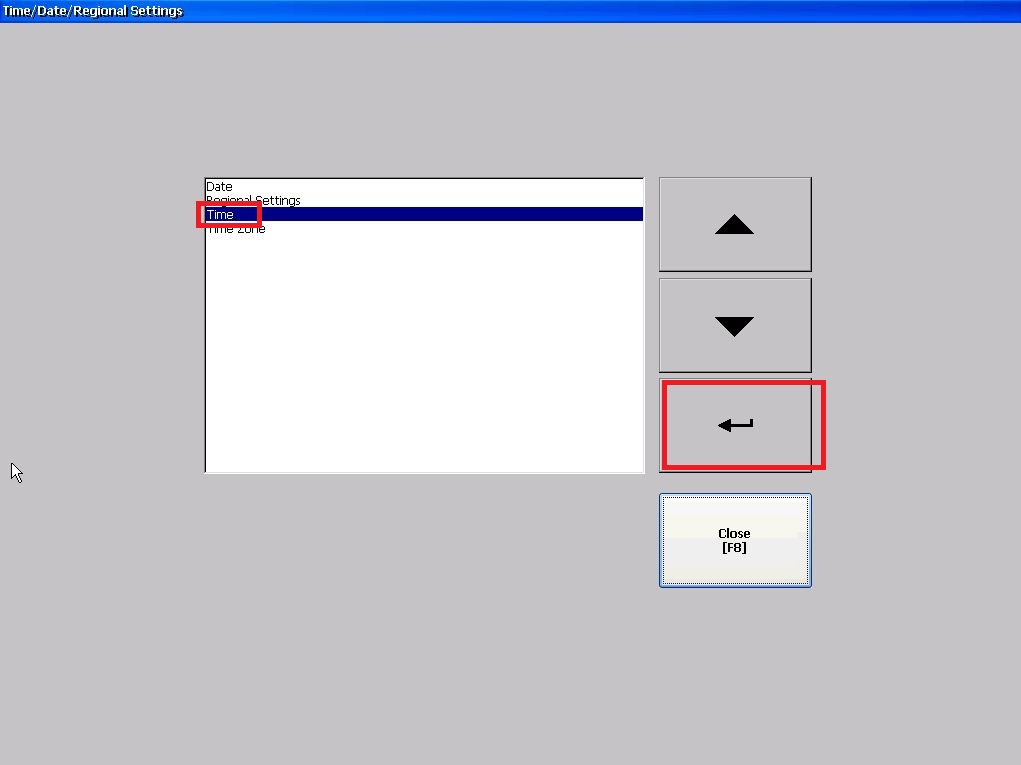
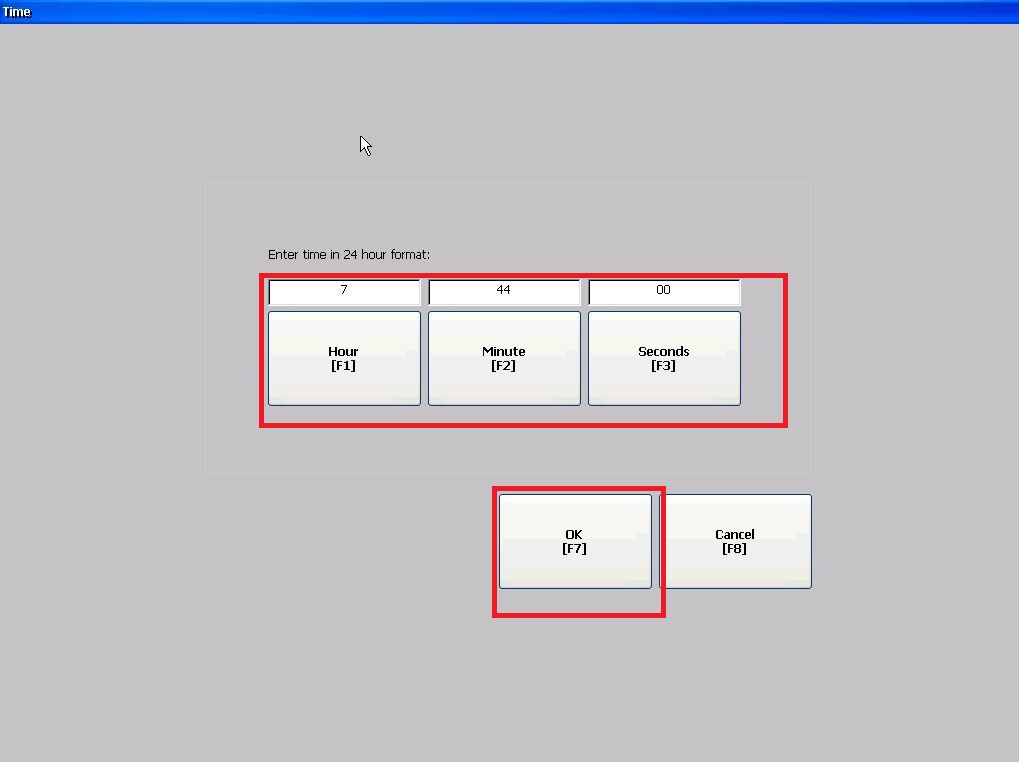
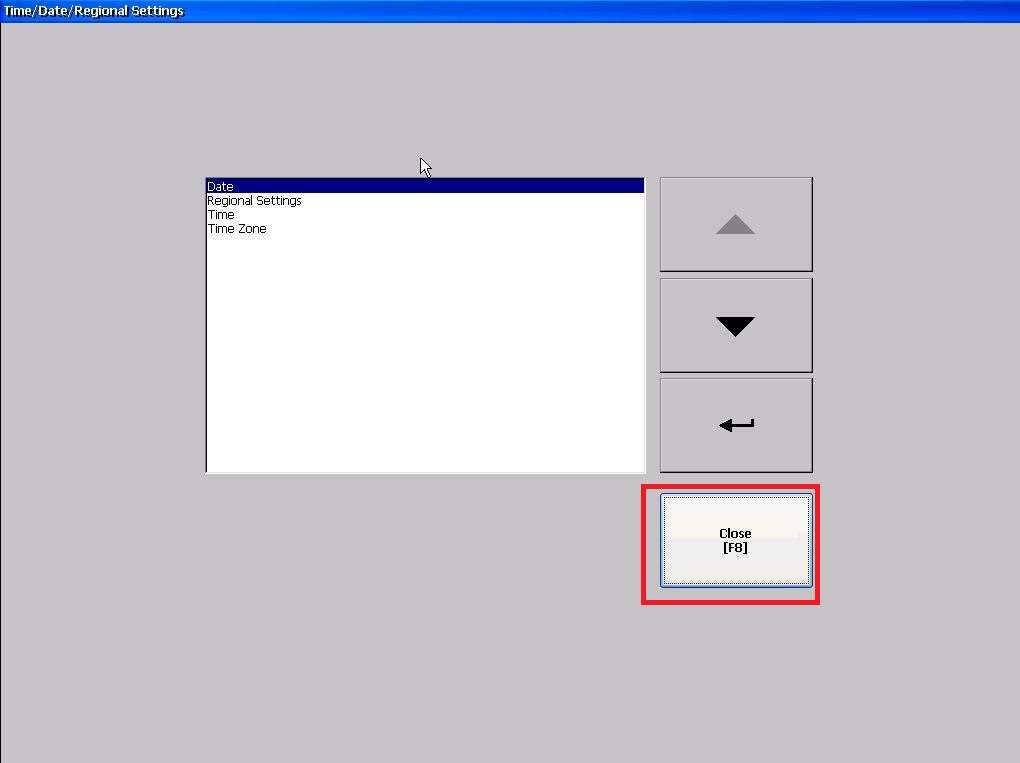
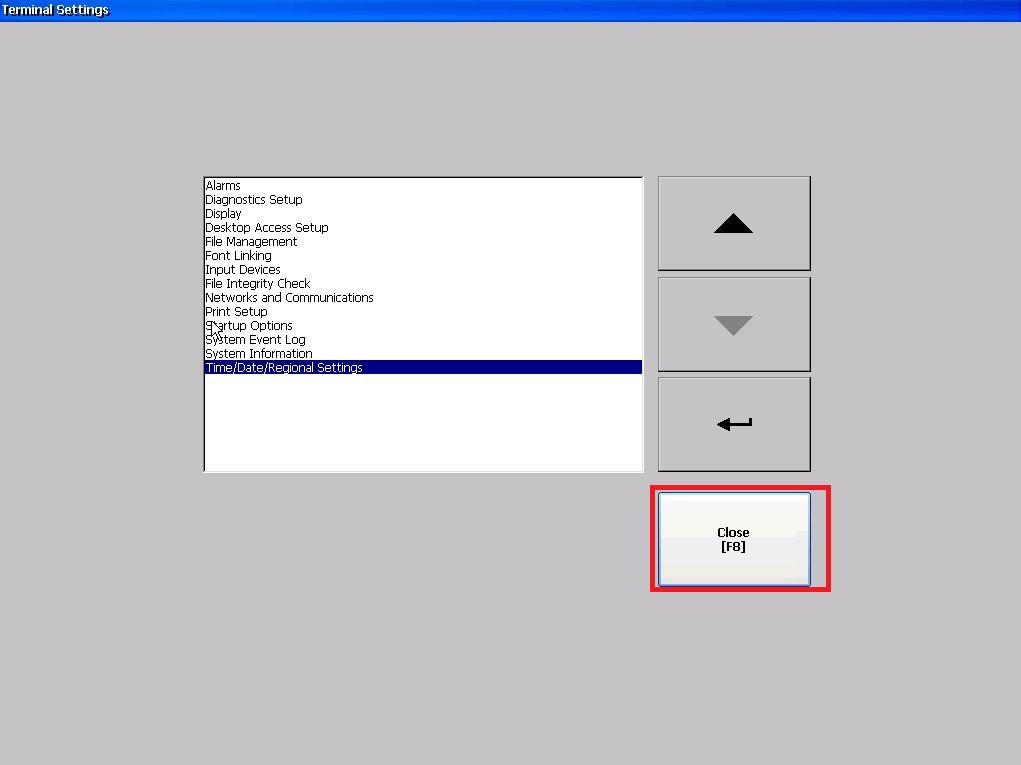
You have to reset the terminal so that new system time can be applied. “Selecting “Run Application” works most of the time as well but I always like to start fresh with a reset for system level changes.
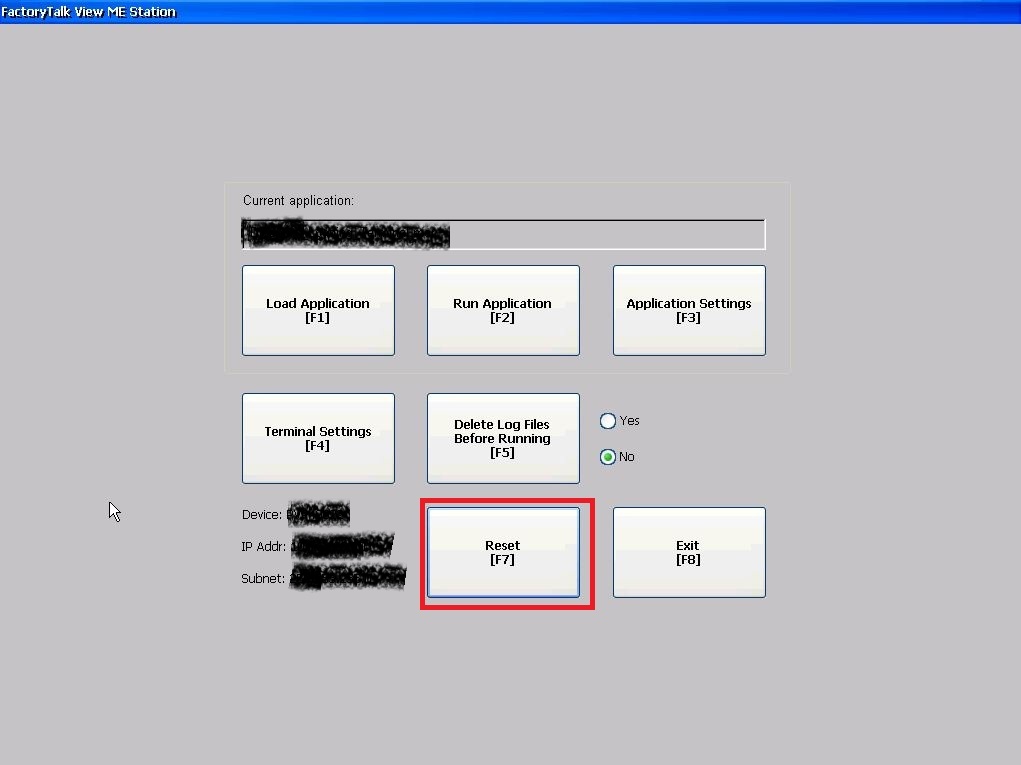
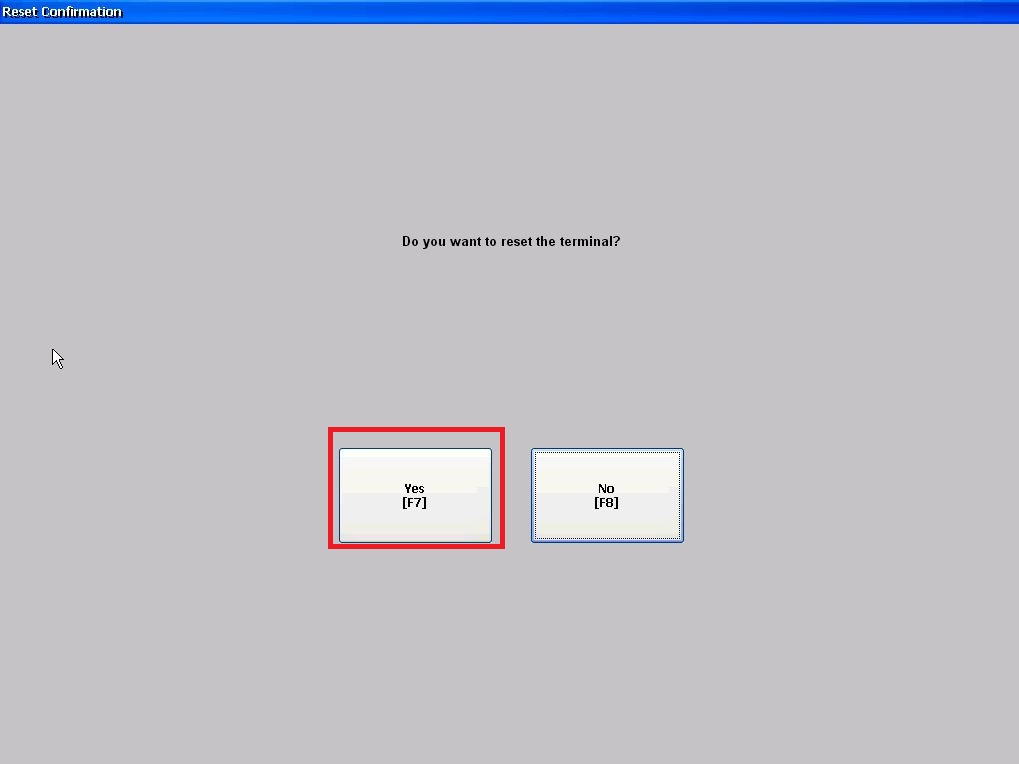

The PanelView can be configured to sync the date and time with the PLC. Double click the “Global Connections” and apply PLC datetime tags (as shown below).
In RSView32, it is done the same way.
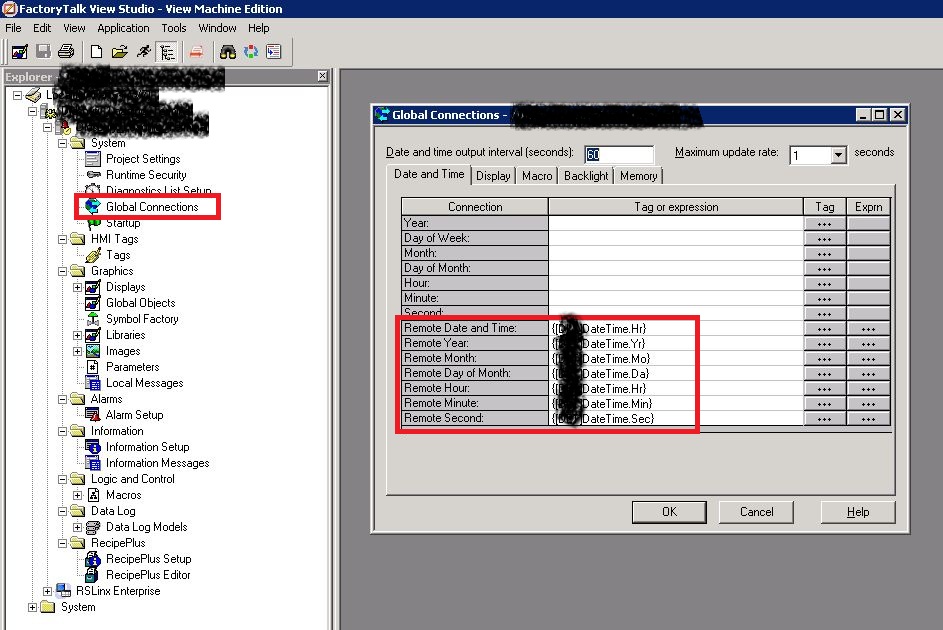
Trace the PLC tags back to the PLC program. Change the date and time by double clicking the controller.