
When you launch the FactoryTalk View ME or SE, you notice that the HMI tags are missing. You close the FactoryTalk View Studio and try launching again, and the same result occurs… No HMI tags which you had added.
9 out of 10 times, this is due to projects cache file being corrupted. Why it happens? I don’t know but I sure do know how to resolve the problem.
Most of these document is from Rockwell TechConnect Knowledge Base.
To clear the cache file follows these steps.
Clearing The Corrupted Cache File
Firstly shut down FactoryTalk View Studio.
Next, stop the RSLinx Enterprise Service from the Windows Services.
Start -> Run type “services.msc”.
Right-click on RSLinx Enterprise and select stop.
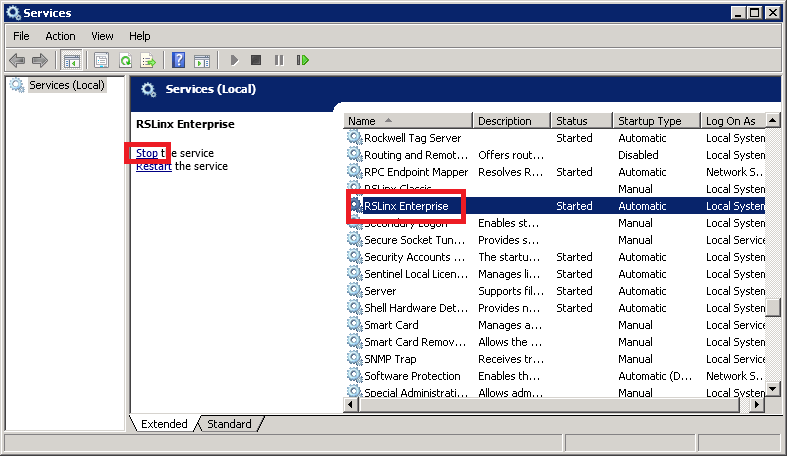
After the RSLinx Enterprise Service is stopped, open the project folder using the Microsoft Windows Explorer. Then, navigate to the following folder (depending on your OS types).
For Windows 2000 / XP:
C:\Documents and Settings\All Users\Documents\RSView Enterprise\ME\HMI projects\
For Windows Vista / 7:
C:\Users\Public\Public Documents\RSView Enterprise\ME\HMI Projects\
Delete the entire Cache folder (in your project folder>.
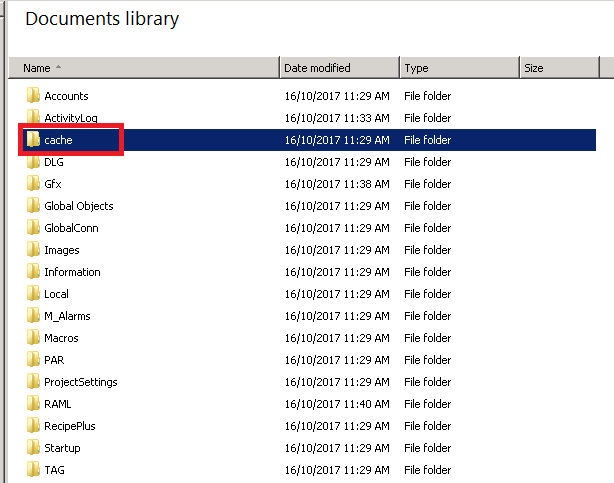
Next, go in the Tag folder and delete any files that end with the .CAC file extension.
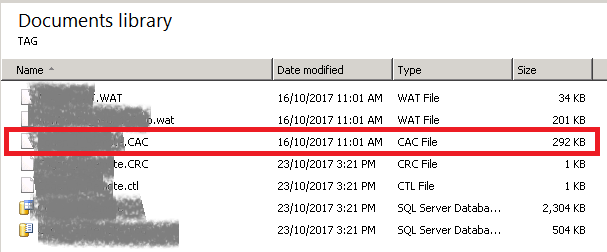
These file will be recreated when you open your project again in Studio.