This article covers topics on how to put Particle Boron into listening mode.
When a Particle device is in Listening Mode, it is waiting for you to input connection details to the Wi-Fi network so that it can connect to the Wi-Fi network. Technically, the device is in SoftAP mode is an abbreviated term for “software enabled access point”.
Right off the box, the particle device always in listening mode which is denoted by a flashing blue LED (once every 1/2 seconds). In this mode, it allows you to claim the device as well.
If for some reason your Particle Boron, is not in listening mode, you can put it in the listening mode by holding the MODE button for three seconds, until the RGB LED begins blinking blue. The screenshot below shows you where the MODE button is located in a Particle Boron, and the same time where you can find the RGB LED.
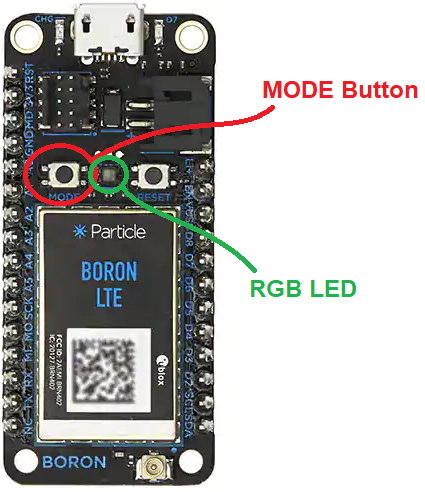
If you are not able to put Partile Boron into listening mode using the MODE button, you can also try using the Particle CLI (Command Line Interface) tool. In a nutshell, the Particle CLI (which uses Node.js) is a Microsoft Windows, macOS (OS X), and Linux tool that allows you to communicate using a command line. In order to to put the Particle Boron in listening mode, enter the following command in your command prompt.
particle usb start-listening
This is what the command prompt should look like.

Reference
