Introduction
 My mom has never been as tech savvy. She has always been home maker and I thank her for all she has sacrificed for us. In 2010, I had bought her her first smart phone (Apple iPhone 4), and she was afraid that she will never be able to capatilize all the potential of the smart phone, let alone she never used a mobile phone in her life. But after much coaxing from her friends and colleague, she caved into allowing me to buy her a mobile phone. Fast forward six months, she was into social media and all the apps that App Store conveniently allows her to download.
My mom has never been as tech savvy. She has always been home maker and I thank her for all she has sacrificed for us. In 2010, I had bought her her first smart phone (Apple iPhone 4), and she was afraid that she will never be able to capatilize all the potential of the smart phone, let alone she never used a mobile phone in her life. But after much coaxing from her friends and colleague, she caved into allowing me to buy her a mobile phone. Fast forward six months, she was into social media and all the apps that App Store conveniently allows her to download.
These days she is into emailing, youtubing, texting and of course gaming.
This just shows how user friendly mobile devices and its software has become. So much so that a person who has never been exposed to technology can easily adapt to it and excel.
Today, she is having some technical problem with her Viber (voice-over-ip) and wants me to show her how to debug so that she can independently resolve her own problem should it ever happen again.
So this article is dedicated to me mom, not only for her refernce but for her getting this far for technological advancement.
The next few steps outlines how you can share your screen with another person using their laptop or a mobile device.
Remote Access an iPhone using a laptop
- Go to Apple App Store and search for TeamViewer QuickSupport. Once you find it, install it. The icon for TeamViwer QuickSupportis as shown below.
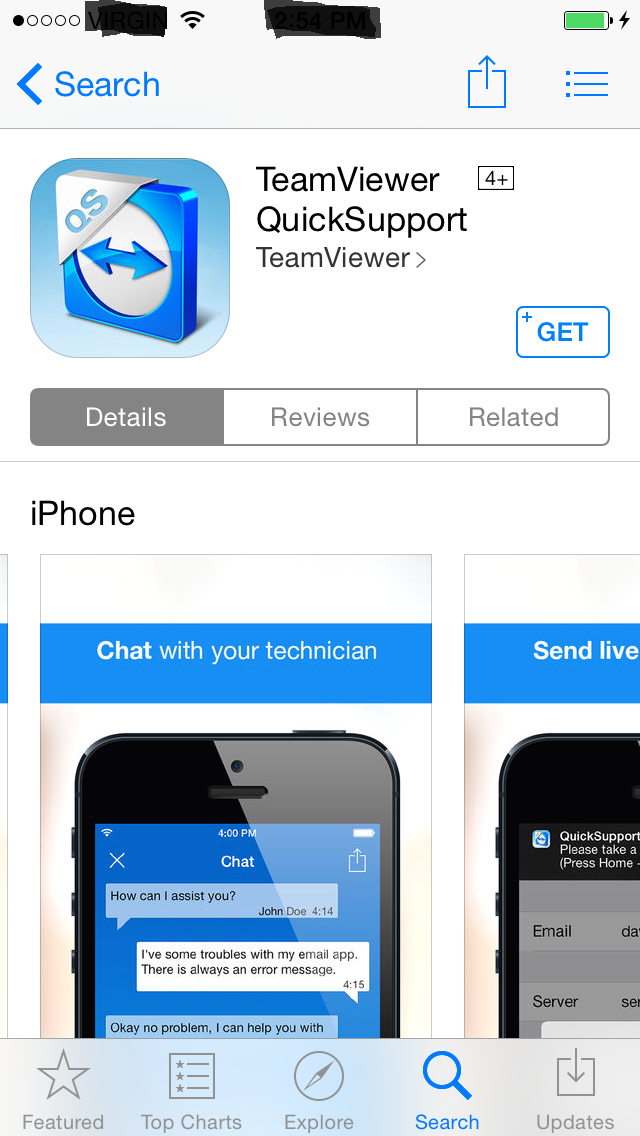
- Start you TeamViewer app on you mobile phone, and you should end up with the following screen.

Note the numbers in the “Your ID” box. This number will be required by the laptop application to remotely access the mobile device. - Next you will need to download and install the Teamviewer application for laptop/desktop.
Download TeamViewer in your laptop from here.
If you have a Linux, you can download it from from this link. And click on the Linux icon.Note that if you are using this for commercial purpose, please make sure that you have bought a license. - Install the TeamViewer. After which the TeamViewer application will start in your laptop. As shown below.
Enter the number shown in your mobile TeamViewer app (as noted in Step 2 under “Your ID”) in the “Partner ID” box. After that click on the “Connect to partner” button.

- You TeamViwer app in your iPhone will prompt you for permission to allow remote access to your device.
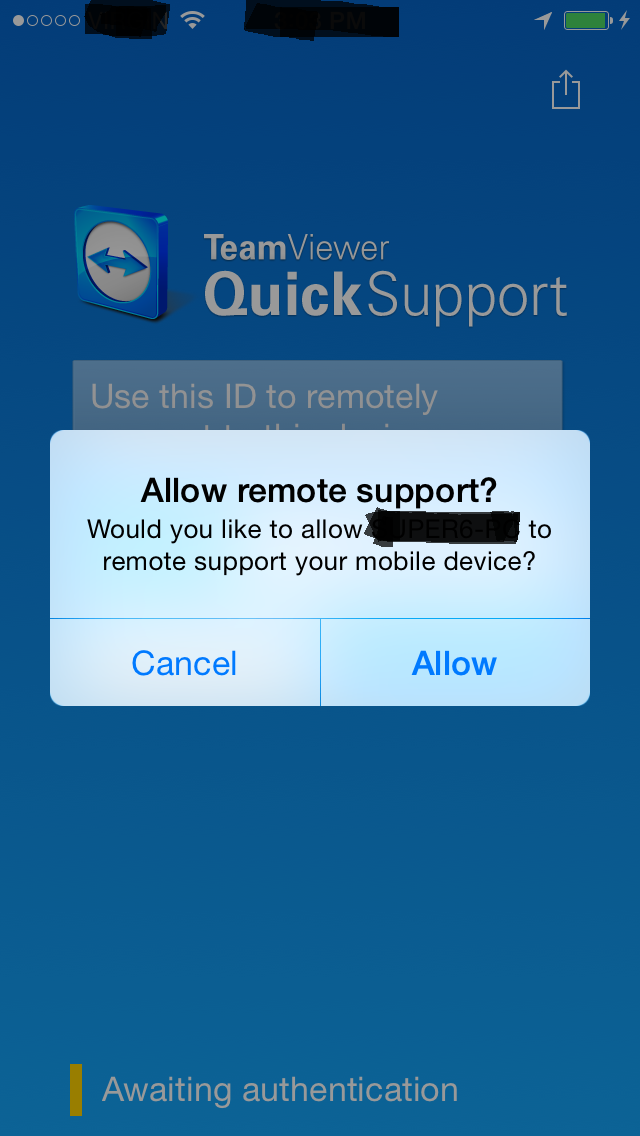
- Once the remote access connection is granted from your iPhone, you will have full access to the iPhone; process running in the iPhone background, iPhone system information, iPhone system log, apps installed in the iPhone, and much, much more.Click on the “Remote Control” (top right hand corner of the TeamViewer application) to get access to the iPhone from the laptop/desktop.
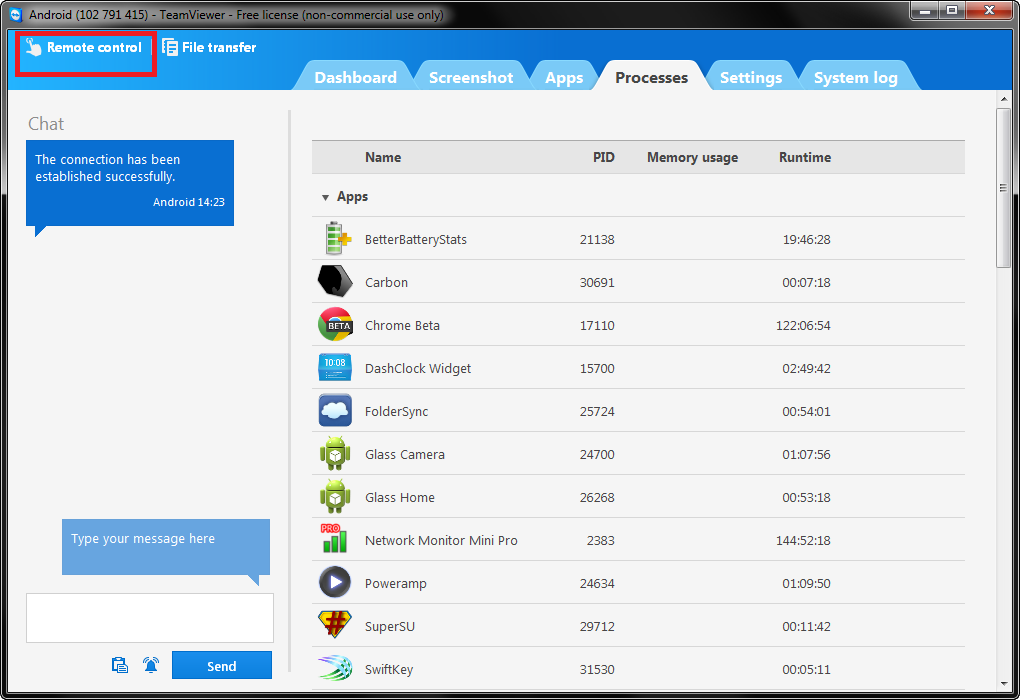
For Android devices, the steps are the same except that you will need to go to Google Play Store to download TeamViewer Quicksupport rather than Apple App store.
I hope I have provided you enough information so that you can provide remote support to your love ones as well; especially if their mobile device(s) is/are physically not accessible.