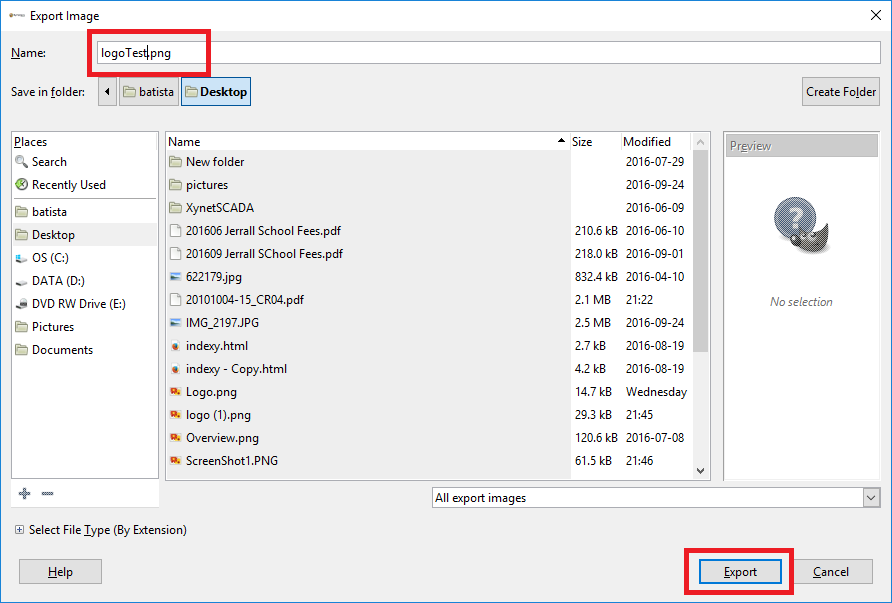Some image types lack a transparency channel (JPEG for example). If this is the case, you will need to add an alpha transparency channel. Generally in GIMP, you can do this by by selecting Colors -> Colors to Alpha.
Some image types lack a transparency channel (JPEG for example). If this is the case, you will need to add an alpha transparency channel. Generally in GIMP, you can do this by by selecting Colors -> Colors to Alpha.
The next few screen shots outlines step-by-step method of applying the alpha transparency channel to your image.
1) Open your image using GIMP
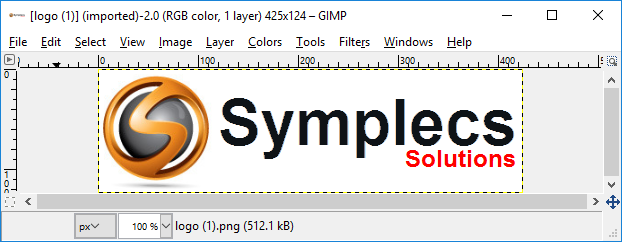
2) Select the “Magic Wand Tool” from the “Toolbox”
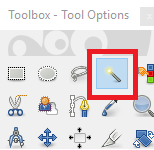
3) Select all areas that you want to be transparent. You can select multiple areas by holding the shift key and clicking on the area.
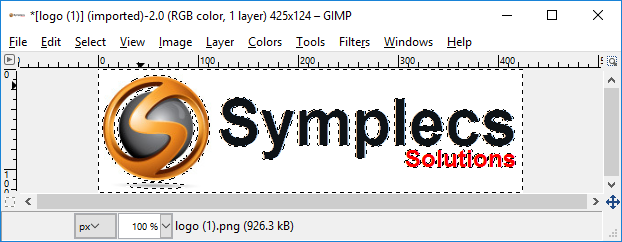
4) From the pull down menu, select Colors -> Colors to Alpha
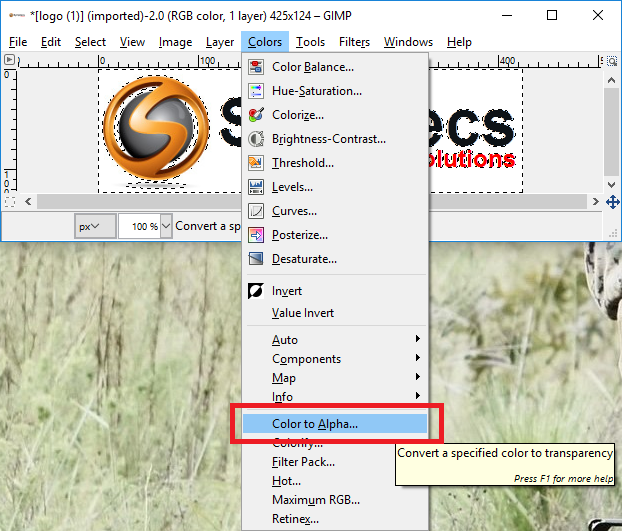
5) Click on OK on the “Color to Alpha” popup window.

6) You now have and image with transparent background.

7) From the pull down menu, export to an images file by selecting File – > Export As… And then, give the image a name and click on “Export” button.