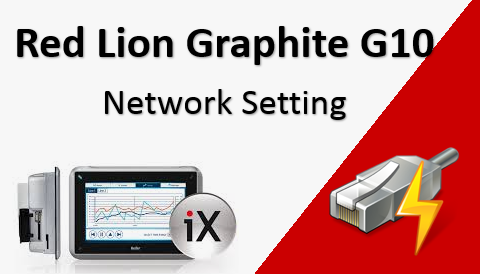The System Menu is accessed by holding down the “Factory Reset” button at the back of the Red Lion Graphite G10 and applying power. And keep holding the button until the System Menu is visible on the screen. TRICK ALERT —- If for some reason, you only had one hand to work with then don’t despair. Turn on the power and hold the “Factory Reset” button. The trick here is to press the “Factory Reset” button before the first splash screen that says “Graphite Series” appears.
Depending on the HMI family, there are various ways to access the System Menu. Below are some of the ways (extracted from the Crimson 3 System Menu Technical Note TNOI46. see Reference section below)
Graphite HMIs – Depress the reset button on the back of the unit while applying power. Continue to hold down the reset button until the system menu appears.
G3 HMIs – Hold down the first two soft-keys while applying power to the unit. After the copyright page appears the screen will go blank. Releasing the soft-keys at this point will then show the system menu.
Kadet HMIs – Set the number 1 and 2 DIP switches on the back of the unit to ON and then apply power. The system menu will appear.
This vlog shows you some of the networking setting that can be perfomed on the System Menu; such these items.
- Setup download port number
- Configure DHCP setting on the Beijer
- Configure the network IP address manually
Note that when selecting a button, press and hold the button (it will turn red and then green), release when the button turns green.