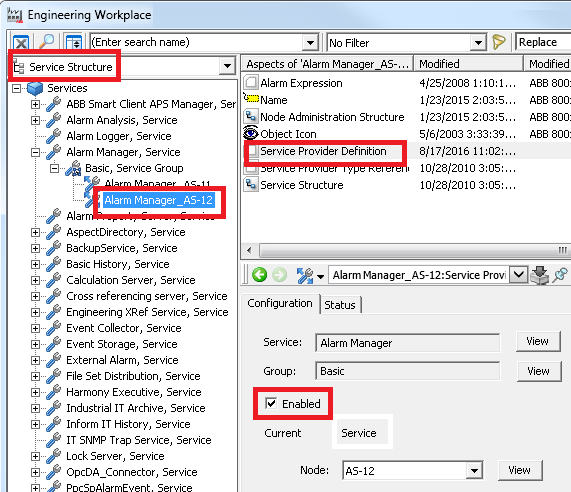Active alarms are abnormal process alerts that presented to the operators of a process via an alarm banner and/or an alarm summry screen. Essentially, there are three categories of alarms states.
- Active and unacknowledged alarms
- Active and acknowledged alarms
- Inactive and unacknowledged alarms
In the world of ABB DCS, these alarms are presented through what is known as Alarm List which is essentially a tabular, date ordered list of alerts. See screen shot below.
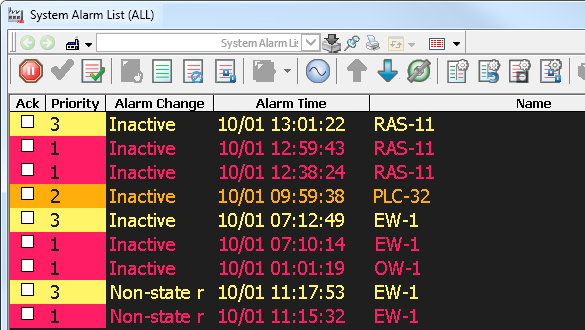
We can control the size of these active alarms before the system starts excising FIFO (First-In, First-Out); aka tossing out old alarms. Don’t get me wrong, FIFOs are good as it frees up system memory space and hence improves overall data retrieval rate. I am not blaming Microsoft Windows, but I have seen cases where it helped prevent memory leaks… I am just going to leave it there on the discussion of memory leaks as it is another can of worm.
Nevertheless, like I mentioned before you can size the active alarm list though Engineering Workspace by selecting the Service Structure, and drilling down the Alarm Manager -> Basic. After that, select the “Service Group Definition”. “Number of alarms in main storage” shows you what is your current setting for number of active alarms allowed to be stored in the system. See screenshot below. The recommended/default value for this is 10,000.
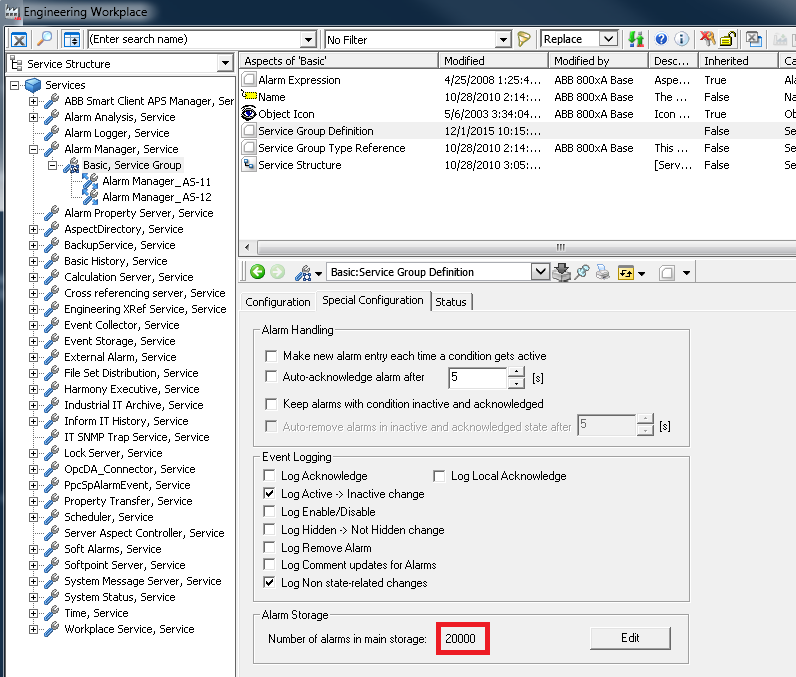
You can edit this number by clicking on the “Edit” button, and editing the
XXXXXXXXXX
value as shown below.

You will have to restart the Alarm Manager services so that these changes can be accepted into the system.
Alarm Managers services resides in the Aspect Server, so before you start find out which Aspect Server as the active Alarm Manager using the AFW Service Connection Status. See screenshot below.
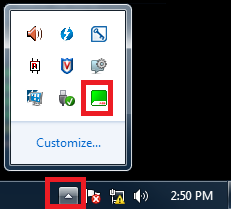
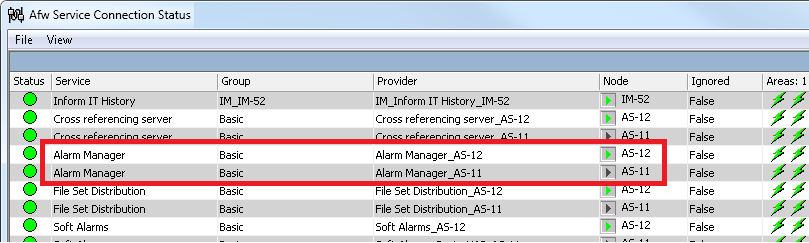
We can see that Alarm Manager service in Aspect Server (AS_12) is active and AS_11’s Alarm Manager is on standby.
Now you are ready to restart the active Alarm Manager service which is done by unchecking the “Enable” check box and clicking on “Apply” button; as shown below.
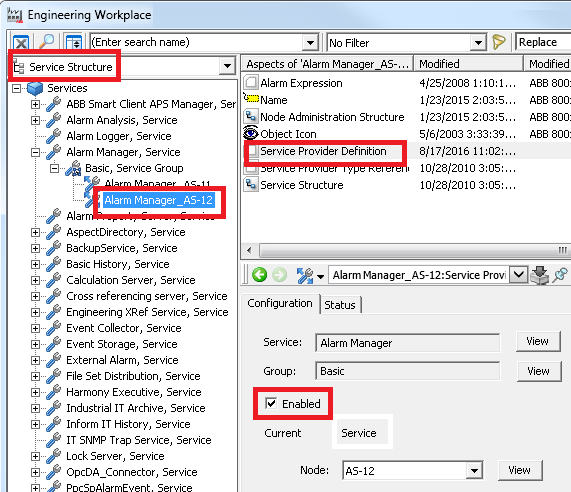
The Status will do to “Undefined”, after which you can check the “Enable” check box again (and hit Apply button), which will bring the Alarm Manager service to “Service” back. Once that is restart the Alarm Manager in the AS_11 as well to complete the changes.