 How many of us programmers have always wanted a quick one or two liner code to get you a nicely formatted date time stamp which we wanted to use in our file naming format, log file entry tracking, etc. Well you have come to the right spot my friend.
How many of us programmers have always wanted a quick one or two liner code to get you a nicely formatted date time stamp which we wanted to use in our file naming format, log file entry tracking, etc. Well you have come to the right spot my friend.
I had a similar need… like always. So I figure to write an article to document just that so that I can share my knowledge with everyone and no one shall bear the this trivial burden that comes by so often.
I will be using a command-line scripting interface called Windows Management Instrumentation Command-line (WMIC) to help me simplifies my needs. For the benefit of all levels of readers, I am going to start off from very basic…. what is WMIC.
If you open a command prompt and enter “wmic” (without the double quote) you will get what is shown below.
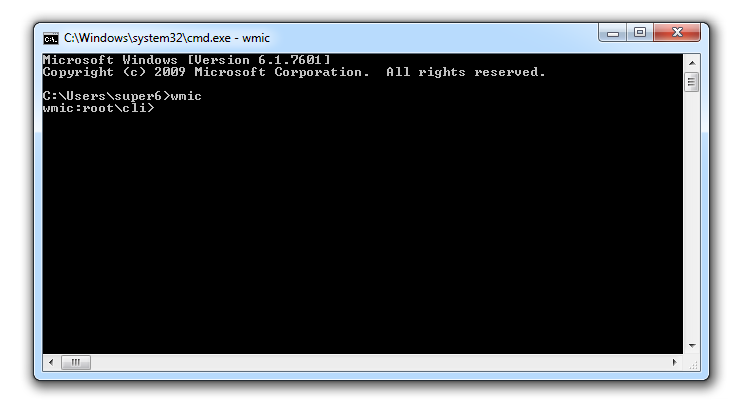
If you want the local computer date and time, type the command shown on the screen shot below.
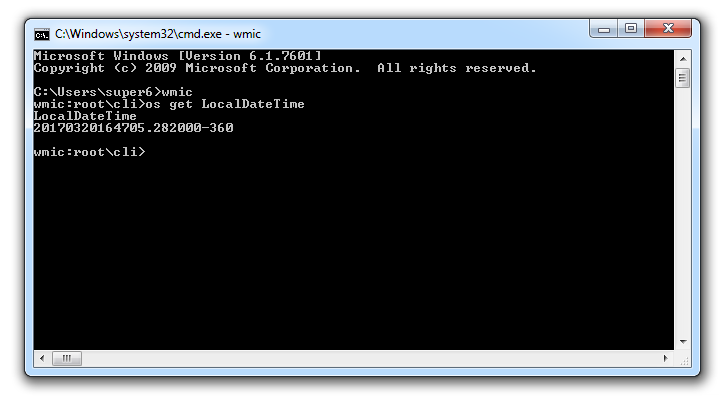
If you look at the output text in the command prompt (screen shot above), it is essentially date and time in the following format; YYYMMDDHHmmss.xxxxxx-xxx
Now all we need is to pipe this text, and dissect and format it to our need. Let create a “cmd” file and write some script to do that.
REM ===== Do print command to screen ===== echo off REM ===== Get local computer date and time ===== REM ===== If localhost date and time is not found, just capture it as YYYMMDDHHmmss.xxxxxx-xxx format ===== REM ===== If localhost date and time found, then format it to YYYY/MM/DD HH:mm:ss.xxx ===== for /F "usebackq tokens=1,2 delims==" %%i in (`wmic os get LocalDateTime /VALUE 2^>NUL`) do if '.%%i.'=='.LocalDateTime.' set dtStamp=%%j set dtStamp=%dtStamp:~0,4%/%dtStamp:~4,2%/%dtStamp:~6,2% %dtStamp:~8,2%:%dtStamp:~10,2%:%dtStamp:~12,6% REM ===== Output the date and time stamp ===== echo %dtStamp% pause
You can download this sample file from here
From here on, the world is your oyster in however way you choose to use the date and time stamp.