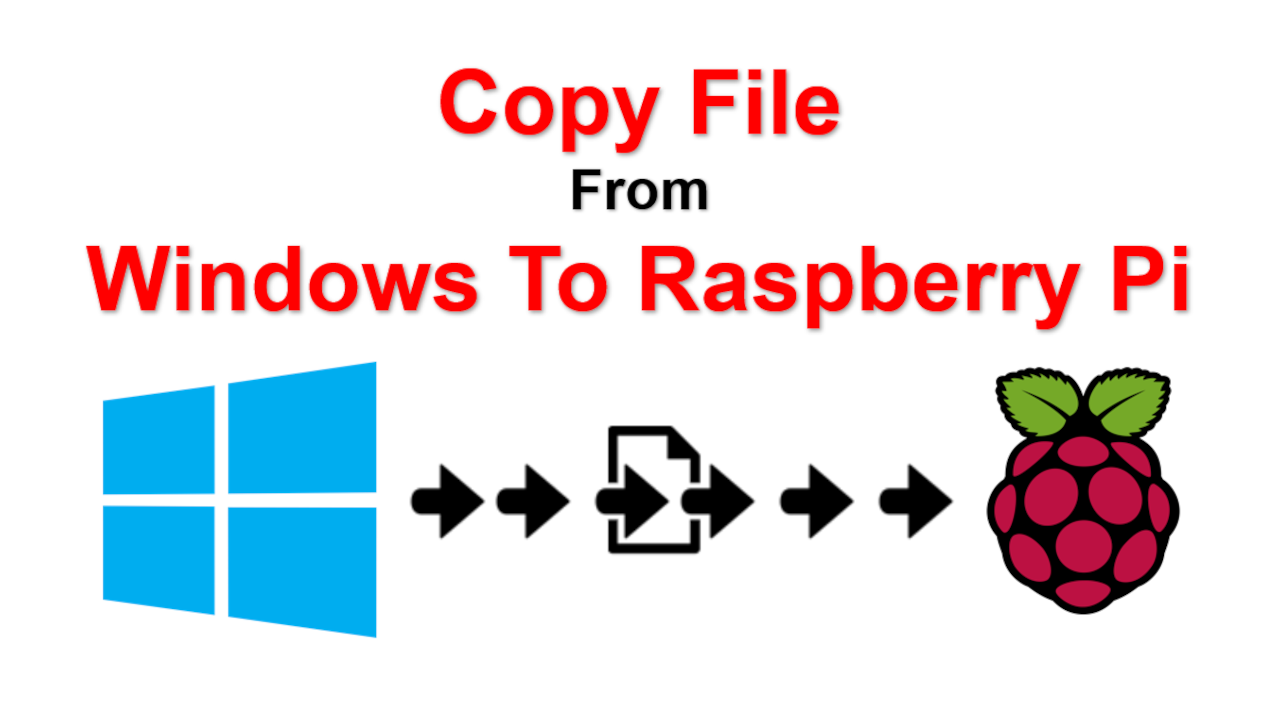Learn now to copy file from Windows to Raspberry Pi. Alternatively, how to copy files from raspberry pi to windows SSH. This is a how to transfer files to the Raspberry Pi tutorial. You can use the same technique to send data from raspberry pi to pc via USB but that is not covered in this video.
Below are the list of commands used in this video.
1) ping to test connection between the computer and Raspberry Pi.
ping 192.168.50.89
2) Establish SSH connection between the computer and Raspberry Pi
ssh ubuntu@192.168.50.89
Note that the default username for Ubuntu in Raspberry Pi is “ubuntu@192.168.50.89”.
The IP address is whatever you have statically assigned or DHCP from your router or firewall.
Default password for Ubuntu for Raspberry Pi is ubuntu.
If they ask you for fingerprint which is the ssh queries when it is initially connecting, type yes.
3) Navigate to the directory where your file is in the computer. Mine is in the “D:\temp” directory.
d:
cd temp
4) Copy the file from the computer to the Raspberry Pi using the c command.
scp xynetTest.txt ubuntu@192.168.50.89:~/
The syntax is as follows.
scp FILENAME_IN_YOUT_COMPUTER USERNAME@IPADDRESS_OFRASPBERRY_PI:~/
5) In the Raspberry Pi navigate to the home directory of the user. For my demo it is going to be in the /home/ubuntu/. That is where you will find the file as we use “~/” as a destination.
Hope that helps!!!
raspberry, #raspberrypi,
Reference