There is a subtle difference between the PanelView Plus 7 Performance and PanelView Plus 7 Standard. And as an application developer, you should be aware of it as not all application fits the bill.
How do you determine which PanelView Plus 7 do you have? Is it PanelView Plus 7 Performance or PanelView Plus 7 Standard.
One way is to use the RSLinx Who too. If you view the RSLinx Who, it identifies the PanelView Plus 7. See screenshot below.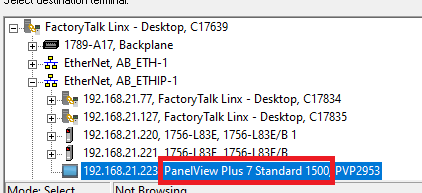
The other way is though the Windows CE Control Panel. You will ahve to exit the to the Windows CE Desktop. The select the Setting, and then Control Panel. See screenshot below.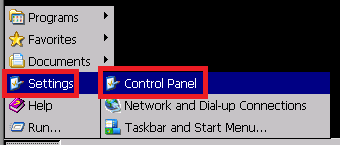
Double click on the System.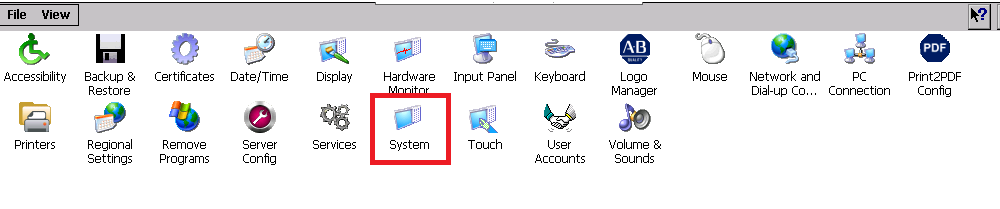
A popup window will come up and in the “Device Description” the model number is generally identified.
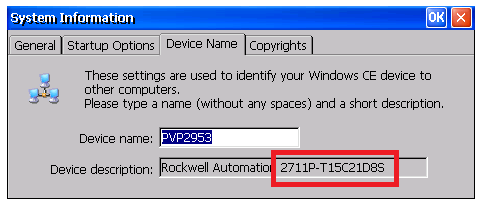
Development Tool
You can use the FactoryTalk View Studio for Machine Edition (ME) to do your development, however, you have to ensure that the correct dive is setup.
To setup your terminal type, double click on the “Project Settings”. And select the terminal you have, PanelView Plus 7 Performance or PanelView Plus 7 Standard (as shown below).
After that you can create your Runtime application.
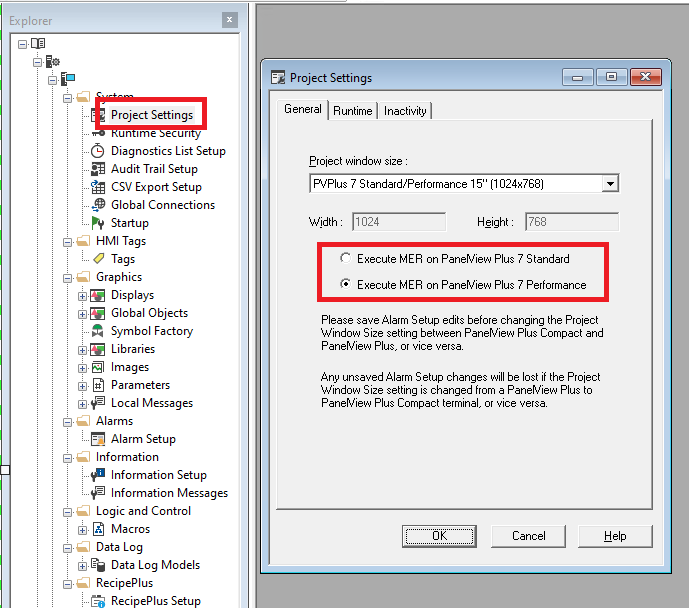
If you have incorrectly setup this section, you will get the following error message.
This terminal can only run HMI application (MERs) designed for PanelView Plus Compact or PanelView Plus 7 Standard terminals. Please load a appropriate HMI application (MER).
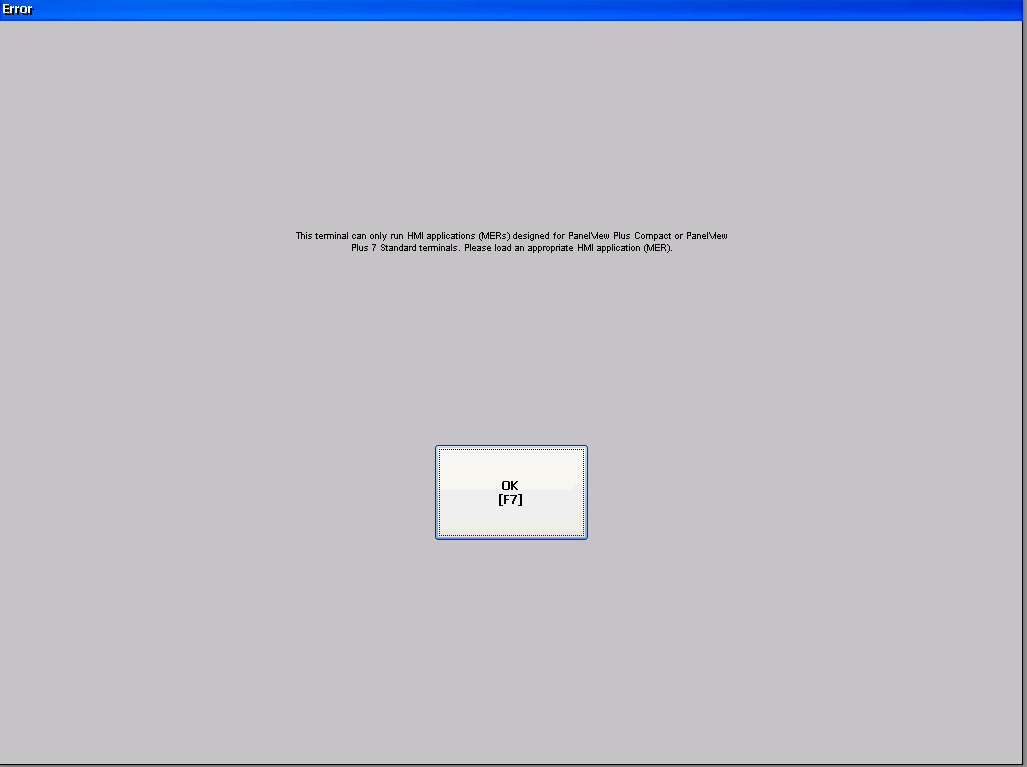
The bottom line is that you cannot run a Runtime application (.MER) that has been created for PanelView Plus 7 Performance on a PanelView Plus 7 Standard terminal.
Physical Appearance
The frontal view looks the same for both PanelView Plus 7 Performance and PanelView Plus 7 Standard, however the back side is completely difference.
For the PanelView Plus 7 Performance terminal, it has a protruding module. As shown in the picture below. Picture is from the “PanelView Plus 7 Performance Terminals – User Manual” page 13.

As for the PanelView Plus 7 Standard terminal, the back is flat. As shown in the picture below. Picture is from the “PanelView Plus 7 Performance Terminals – User Manual” page 7.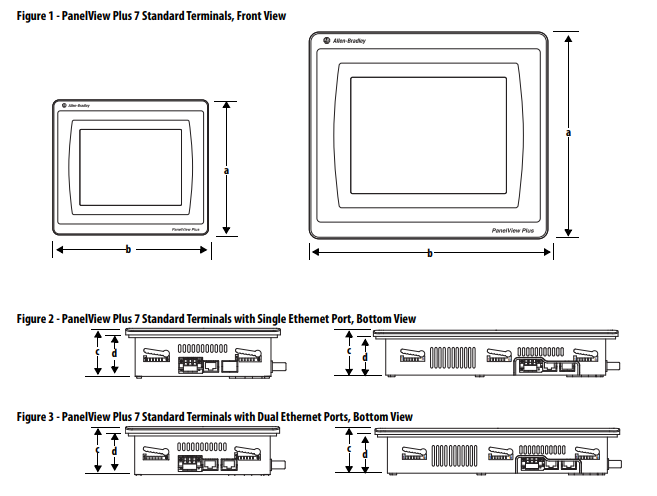
Peripherals Connections
For the PanelView Plus 7 Performance terminal, it has the following connections.
- Two USB-A 2.0 ports
- One USB-B port
- Two Ethernet port
- Audio out
- SD Card Slot
For the PanelView Plus 7 Standard terminal, it has the following connections.
- One USB-A 2.0 port
- Three Ethernet port (depending on the model you get)
- SD Card Slot
Memory
For the PanelView Plus 7 Performance terminal, it has the following memory configuration.
Memory For System
- 1 GB RAM and 512 MB storage
Memory For User - 80 MB, approx., nonvolatile storage for applications
For the PanelView Plus 7 Standard terminal, it has the following memory configuration.
Memory For System
- 512 MB RAM and 512 MB storage
Memory For User - 80 MB nonvolatile storage for applications
Happy Developing!!
rockwell, #allenbradley, #panelviewplus7,
Reference
