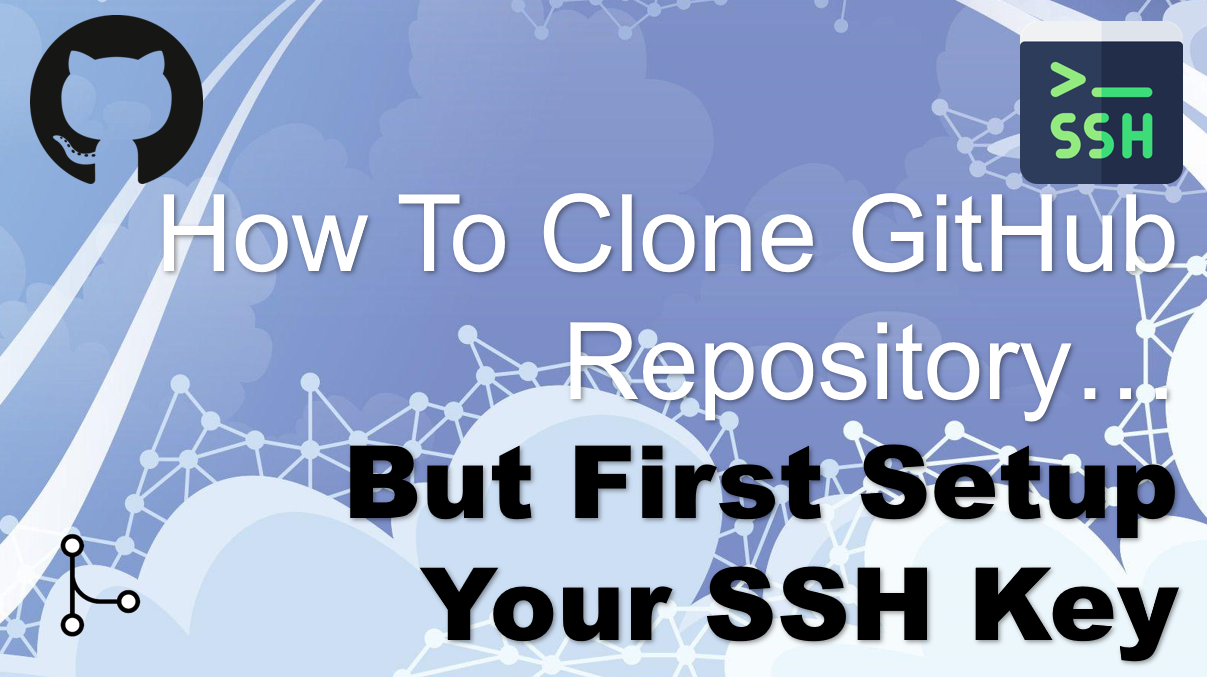Learn how to clone a GitHub repository, but first setup your SSH key.
SSH is among the most secure methods of communication on the open internet. Users of the well-known Git service make setting up their GitHub SSH keys a top priority for this reason.
Fortunately, the GitHub and SSH key configuration process is relatively straightforward, especially on a Linux distribution such as Ubuntu.
Lets go.
1) Open command prompt for PowerShell. And enter the following command.
ssh-keygen -t rsa -b 4096 -C “YOUR_EMAIL_ADDRESS@xybernetics.com”
Enter the folder location where you want to store the public and private keys. And then enter a password for the keys. Once you do enter all that details this is what the command prompt should look like.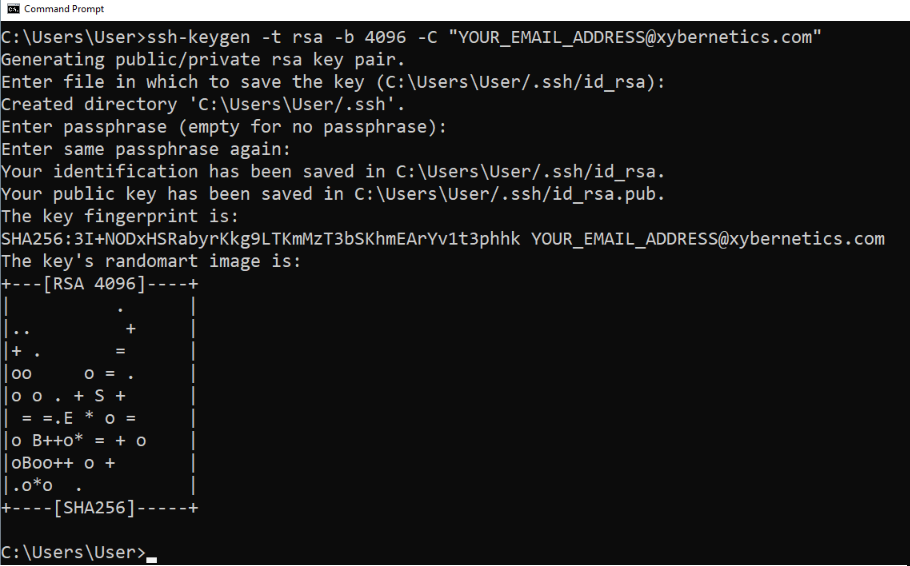
Two files will be created in the directory of your choice. I had decided to leave my direct as default which os “c:\user\rg_sl.ssh”. Note that .ssh is a hidden directory and has to be made visible. The two files, “id_rsa” is the private key and “id_rsa.pub” is the public key.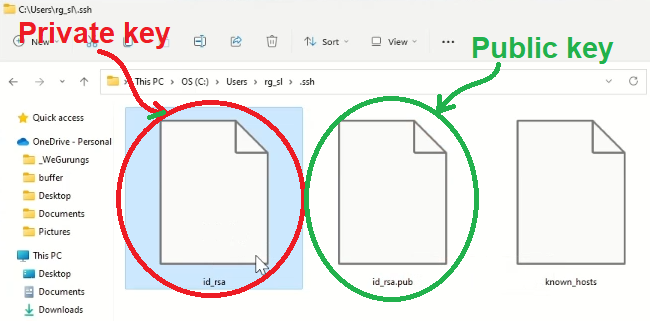
2) Open the “id_rsa.pub” file using a text editor (like notepad), and copy the content of that file in your clipboard by pressing Ctrl + A and Ctrl + C.
3) Launch the GitHub webpage and login.
4) Once you are logged in, click on you account and select the “Settings” from the pull down menu.
5) On the left-hand side of the menu, click on “SSH and GPG keys”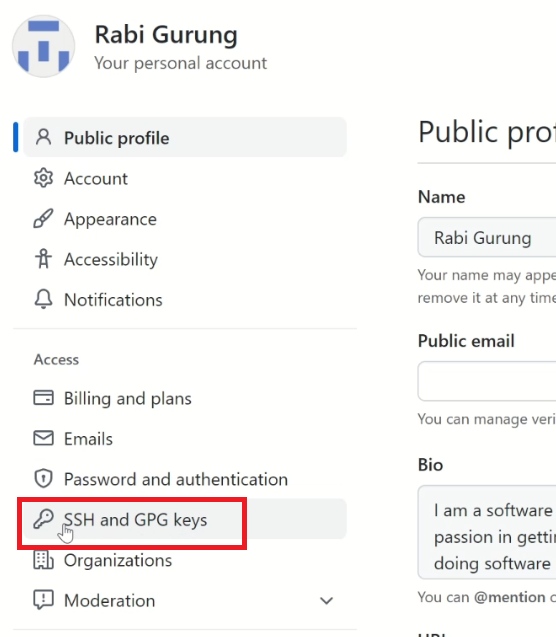
6) Click on the “New SSH key” button (the green button).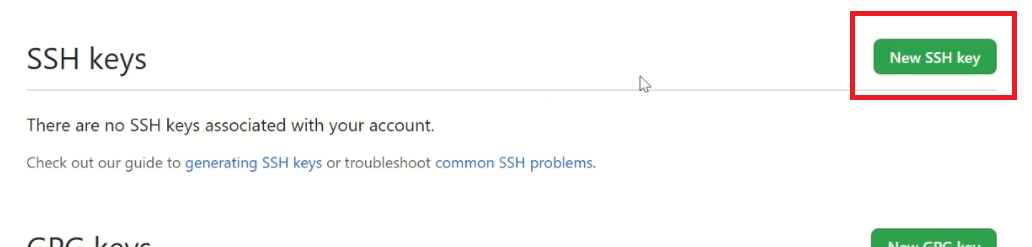
7) Enter a name for the key in the Title textbox. And right-click anywhere in the text area of the Key and paste the content that you copied from the “id_rsa.pub” file (or Ctrl + V to paste).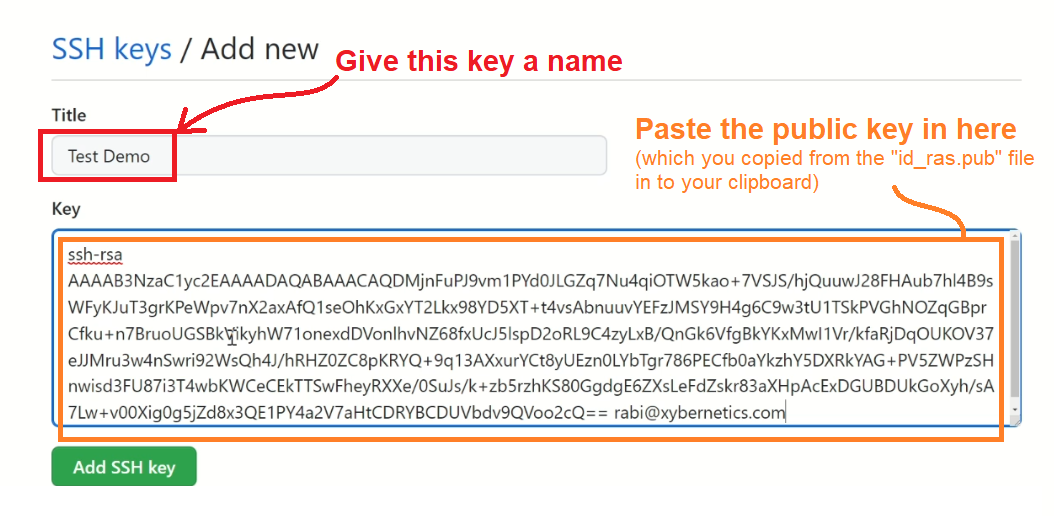
Once done click on the “Add SSH key” button (green button).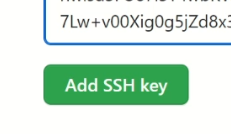
8) This is what your SSH key screen should look like once it is done. You will also receive and email from GitHub that a SSH key was added to your GitHub account.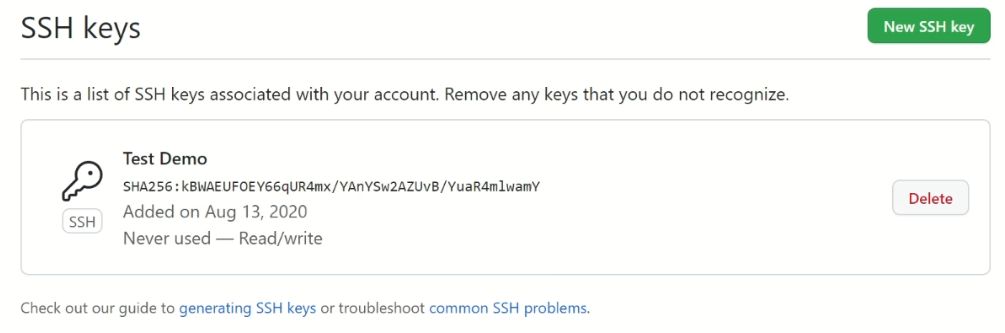
Try cloning the GitHub repository.
I hope that helps.