Learn how to setup Allen-Bradley 6181P Integrated Display Industrial Computer. They are fanless, rugged industrial computers with various display sizes and system specifications. The type of processor depends on the clients need and they accommodate for applications that need smaller and simpler computation using a cost effective ARM processor to the full blown Intel processor.

Download the image files from the ab.com (Rockwell Automation Product Compatibility and Download Center).
You can either download the Ghost format or AMI format.
If you download the AMI format, you can restore the image using the UEFI graphical interface, and if you are going the Ghost image route, you will have to use the command prompt. Either way, it gets the job done.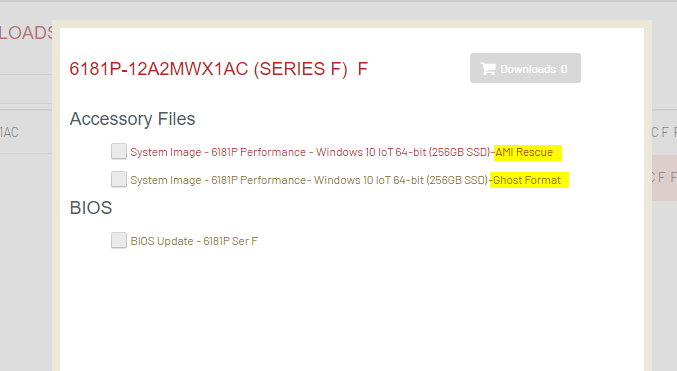
Please download the files prior to going to site as the image files are very large. For the Allen-Bradley Integrated Display Industrial Computer with Catalog number 6181P-12A2MWX1A, the revision 12, zipped AMI file (at the time of this article) was about 4.15GB. And the zipped Ghost file for the same model of Allen-Bradley Integrated Display Industrial Computer was 8.44 GB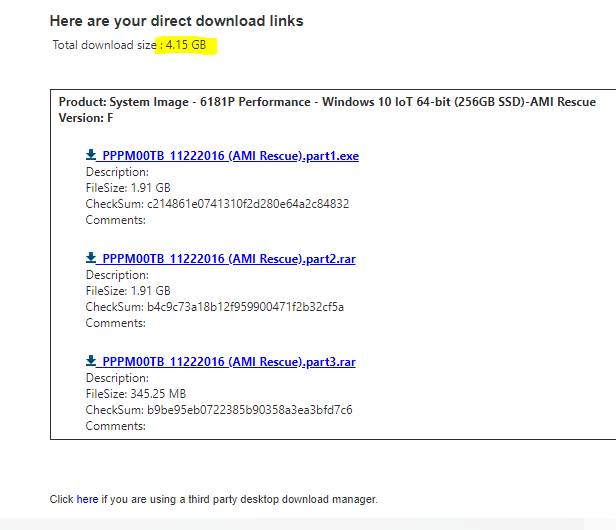
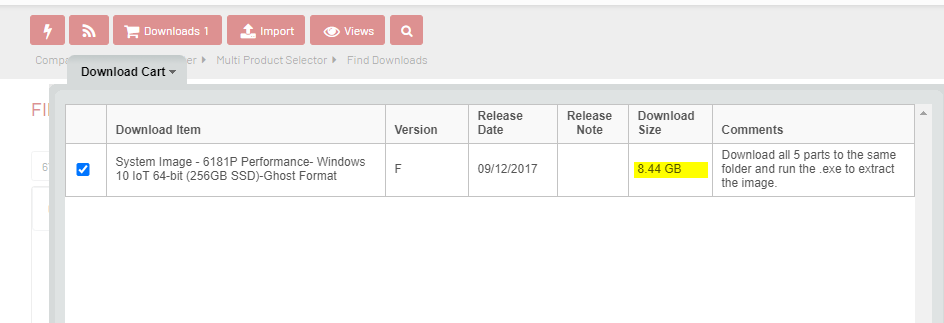
Once you download the files, unzip the downloaded files to a USB stick. Get a separate USB stick or portable drive for backing up the existing Allen-Bradley Integrated Display Industrial Computer system. Please make sure that you have enough space in the USB stick and portable drives.
Here are some important information about the restoring and backing up the images in the Allen-Bradley Integrated Display Industrial Computer.
- When you restore from a backup image, all data on the target drive is replaced. Make sure you data is backed up before restore an image to your Allen-Bradley Integrated Display Industrial Computer.
- The USB stick must be formatted as FAT32 and the USB drive label cannot be blank. I normally name it as “Recovery” and suffix with the site acronym.
Accessing Setup Utility
Attach the USB keyboard and mouse
Power up the Allen-Bradley Integrated Display Industrial Computer
During POST (Power On Self Test), press F2 to access the UEFI graphical interface (for AMI image format files) or DEL for (Ghost image file format) text based setup interface (if you have Norton Ghost tool, you will know what I am referring to).
Below is a quick look up table from the Allen-Bradley – Integrated Display Industrial Computers User Manual (page 56).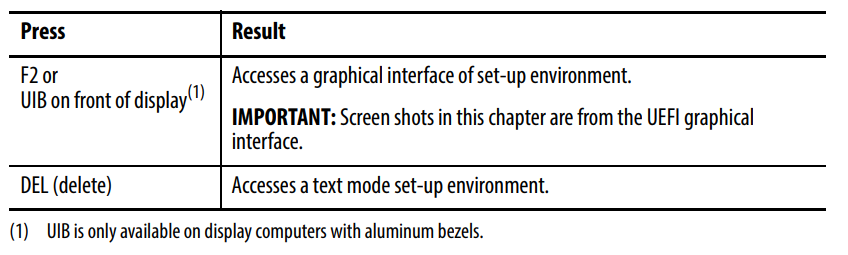
Restoring And Backing Up Image
Once you are in the AMI Rescue window (press keys before POST finishes, see steps above), select “AMI Rescue — Make Backup” which will allow you to make a back up of the existing system. And If you select “Restore from An Image”, it will allow you to restore the image that you downloaded from the Rockwell Automation Product Compatibility and Download Center.
Reference
