Learn how to create a folder in GitHub.
The procedure is incredibly simple, but it does take some getting used to. Essentially, it’s a matter of typing in a forward slash to indicate folder structure. There are some gotchas, however, but below is a step-by-step walkthrough on how to add a folder in GitHub.
Lets go.
1) Select the the repository where you want to create a folder. I have created an example repository called “YouTube_Projects”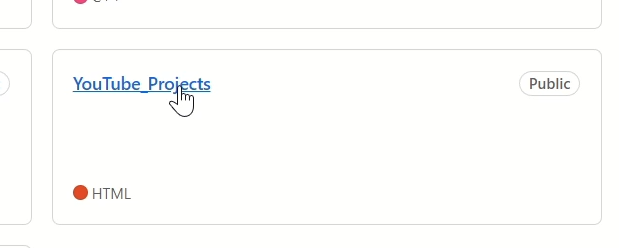
2) Click on “Add File”, and select “Create new file” from the pull down menu.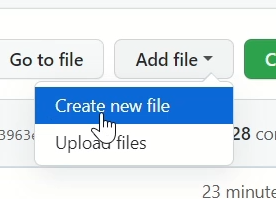
3) In the text box type your new folder name followed by a forward slash (/). In my YouTube video demo, I have typed “DEMO_TEST/”.
A new directory (or folder) is created.
4) After that add and file name, like “readme.md”.
DONE!
Reference
![[SIMPLE] How to Create a Folder in GitHub](http://www.xybernetics.com/techtalk/GitHub-CreateNewDirectory/images/title.png)