How to Add new engineering unit, logical state descriptor (LSD) and more.
List in the context of ABB DCS are standard text predefined in the Composer and 800xA. And can be instantiated/reused throughout the whole DCS system. Especially for faceplates, alarms, etc.
It is assigned as part of the tag parameter in the composer and 800xA
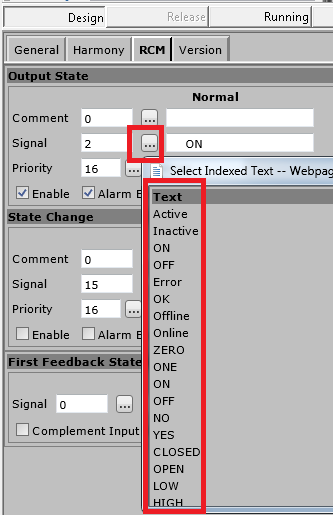
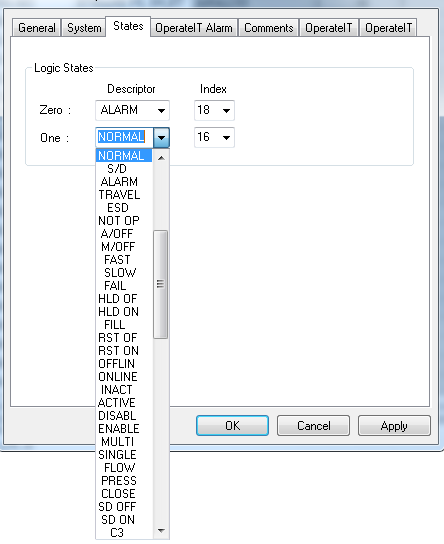
A little bit about the ABB List. Basicall, there are six types of lists available in the Composer application are
• Logic State Descriptor (LSD)
• Engineering Unit Descriptor (EUD)
• Alarm comments
• Tag
• Trend
• Report point
The purpose of this article is to discuss about Logic State Descriptor (LSD). Once you graps the basic concept of how to modify/add/delete one list type, the rest are the same.
Logic State Descriptor (LSD)
A logic state has two parts. Its index number, located in the LS Index column, is one part. Its text description, located in the LS Descriptor column is the other part. A total of 256 logic states can be defined in the LSD list. Those descriptors with indices zero through 15 are predefined and cannot be changed. The remaining descriptors with indices 16 through 255 can be edited.
Ina nut shell you will have to define it in the Composer (Control Engineering) tool and then export it into the 800xA (through tag export or list export).
In teh Composer, the LSD (or Logical State Descriptor) is defined here.
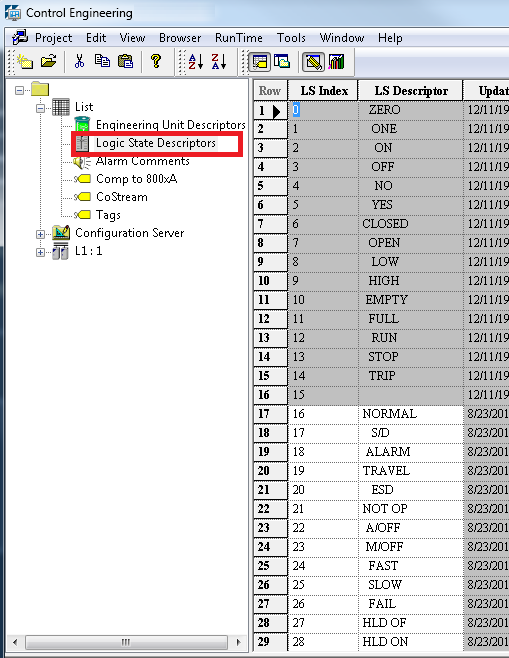
To Add new item in the list scroll down to the bottom and enter the new list item.
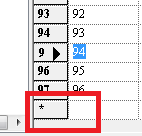
Next restart your Composer (Control Engineering) tool. And right-click on any of your digital tag, select “Properties” in the context menu. Select “State” tab and click on th epull down menu (as shown below).
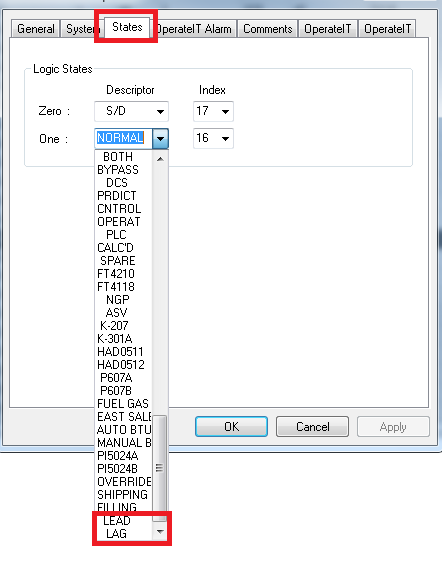
The two newly added item for the LSD should be in the list now, which indicates that the Composer has been updated with new LSD.
Now you can start using/assigning the new LSD items to your tags in your Composer.
Next you will have to export the LSD into the 800xA.
There are two ways in doing it. You can either export your tags from the Composer and import it into the 800xA (which can be slow as there will be multiple tags depending on which tag list ytou use). Alternatively, you can export only the LSD list which is the fastest way as there is only small amount of items in the LSD (generally). I will demo the fastest way in this article.
Exporting the LSD
Right-click the “Logic State Descriptors” and select the “Export” from the context menu.
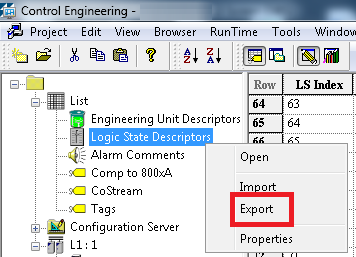
Make sure that the “View” is selected as “_Export Logic States”. Specify the location of where you export it, give it a file name as well.
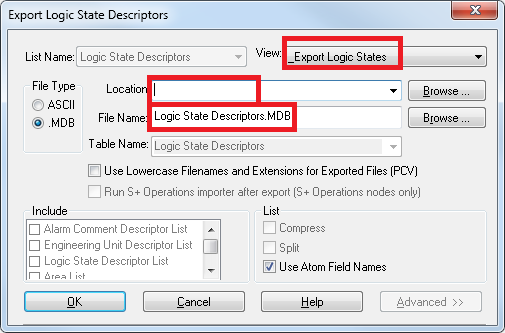
RDP into the Harmony Controller server and launch the “Tag Importer Exporter” tool.
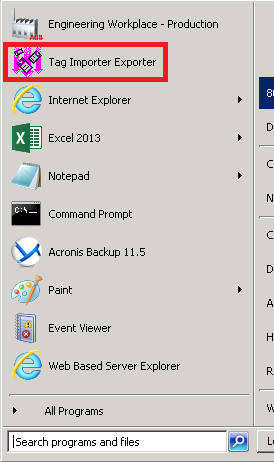
Select “Import existing confgiuration data” radio button, and then click on “Next” button.
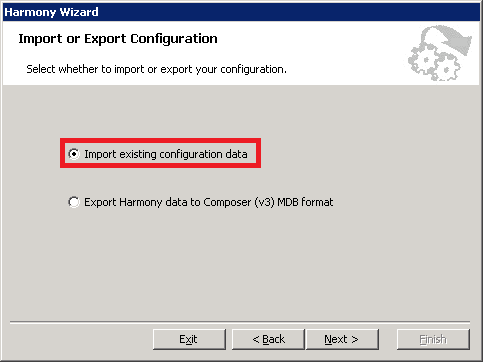
Select “Logic State Descriptor List” radio button, and then click on “Next” button.
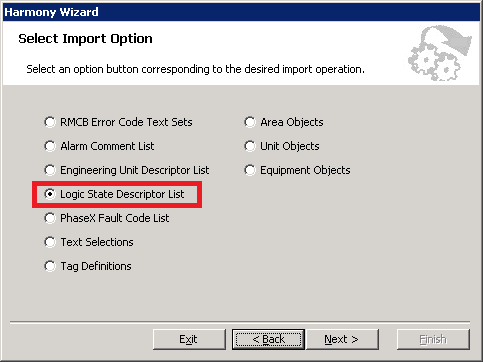
Select your exported file name, and then click on “Next” button.
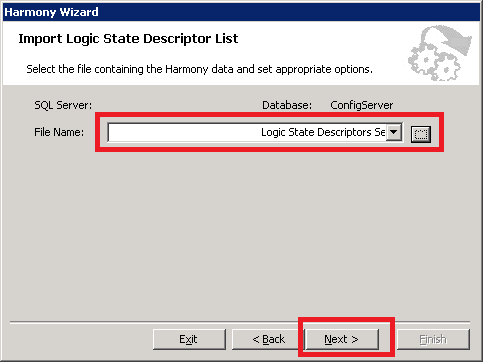
Click on “Finish” button.
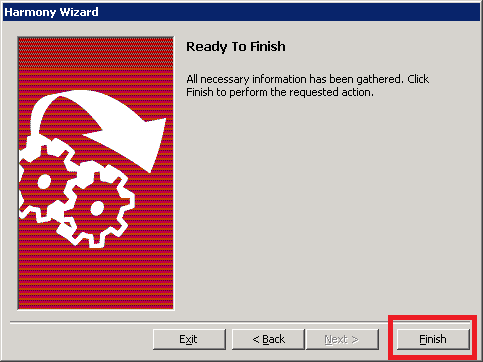
It will import the LSD into the 800xA. And once it is done it will show “Completed Succerssfully” in the message box.
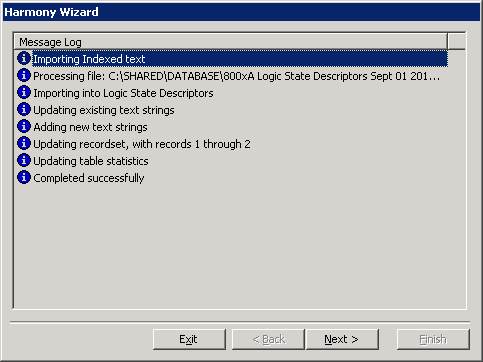
Open up a tag and check if the LSD has been added to the 800xA.
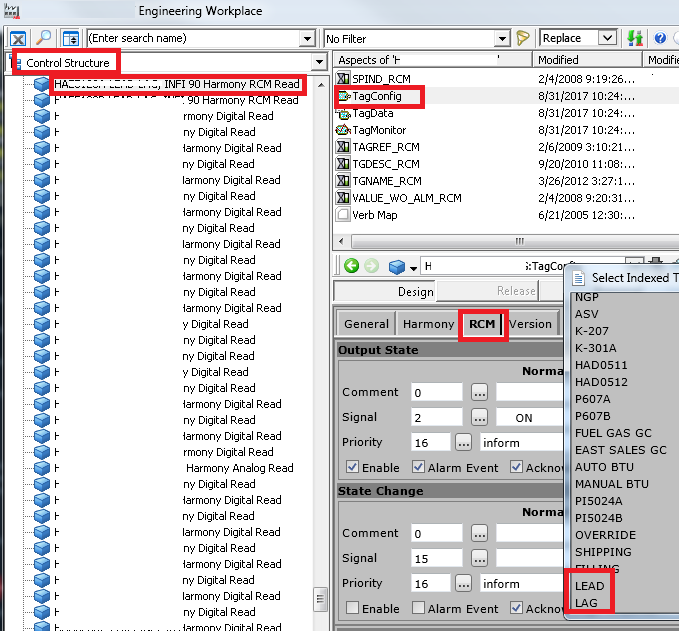
Alternatively, you can check is the LSd has landed on the 800xA the TagConfig aspect on the Harmony-Add-On in the Control Structure.
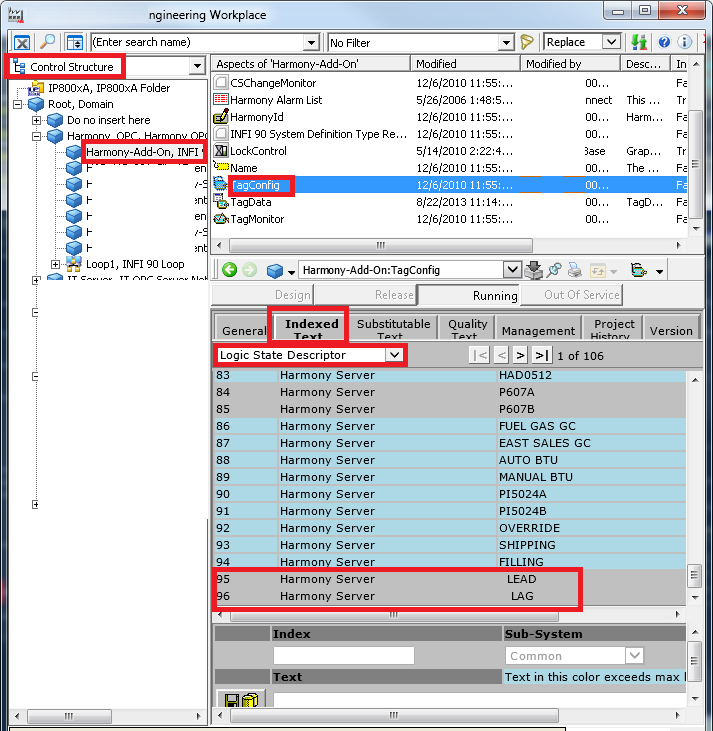
You can also check all the other list such as engineering unit through this way.
Reference
ABB DCS Composer Primary Interface Help.
Reference
- ABB DCS Composer Primary Interface Help.
