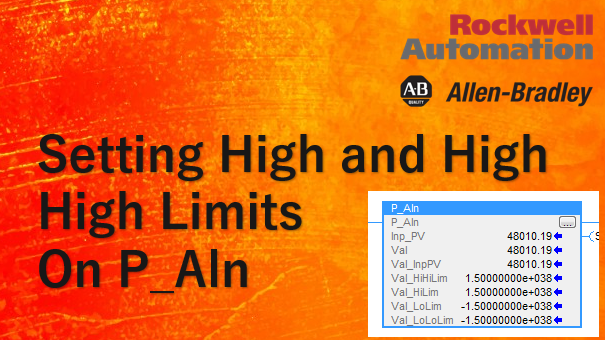The purpose of this article is to demonstrate how to set the high and high high limits on a P_Aln (analog UDT). We have a P_Aln function block that uses the data type P_Aln. See screenshot below.

It cannot be changed simply by clicking on Val_HiHiLim parameter on the P_Aln function block and changing it. You have to change it though the UDT settings. Here is how you would do it but first lets look at the P_Aln function block logic. It can be accessed by right-clicking the P_Aln function block and selecting the “Open Instruction Logic”. See screenshot below.
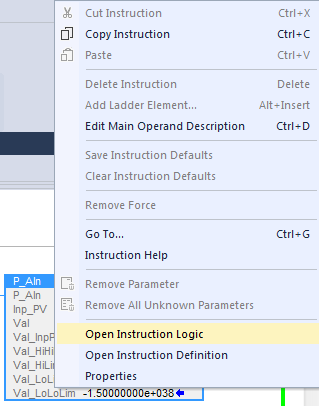
Once the P_Aln logic is opened, scroll down and you will see what sets the High and High High limits. Note that “Sts_Oper” bit and “Sts_Prog” will allow you to set the High and High High limits. See screenshot below.
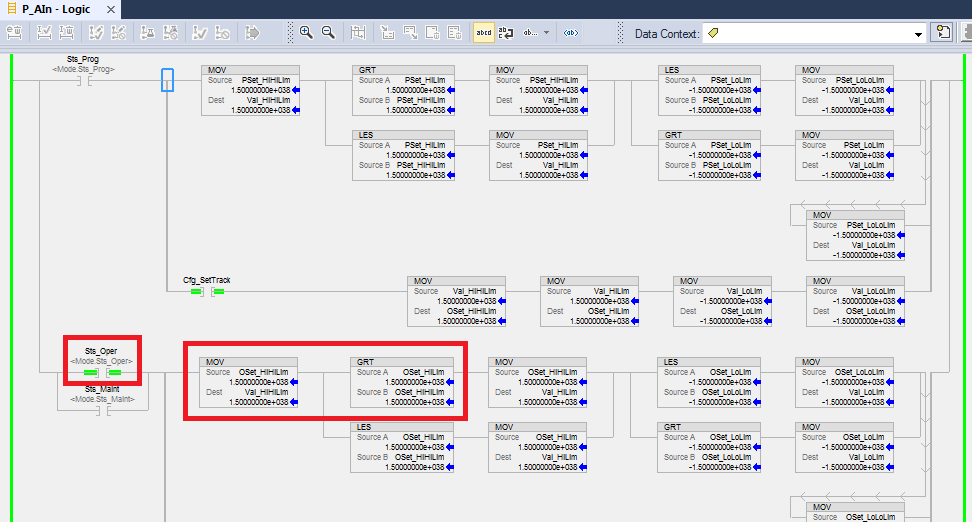
You can also ensure that the “Sts_Oper” bit is enabled using the “P_Aln Properties” View Configuration Dialog popup window; which can be access by clicking the “View Configuration Dialog” button (button with 3 dots) on the P_Aln function block. See screenshot below.
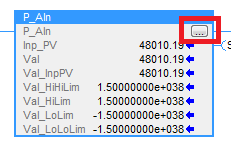
This is what the View Configuration Dialog (aka P_Aln Properties popup window) looks like. Note we see that the “Sts_Oper” bit is enabled (or 1).
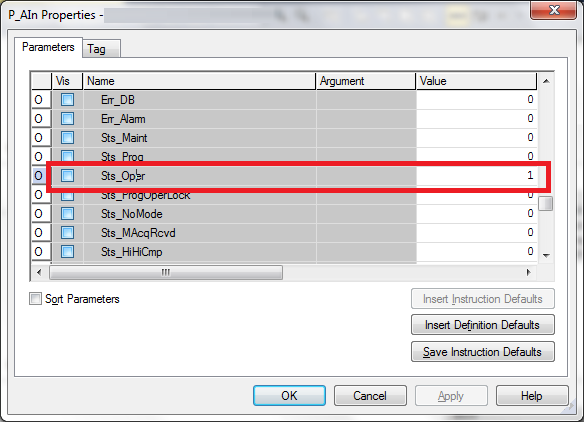
Scroll up and look for a parameter called “OSet_HiHiLim” and “OSet_HiLim” in the P_Aln Properties popup window. See screenshot below.
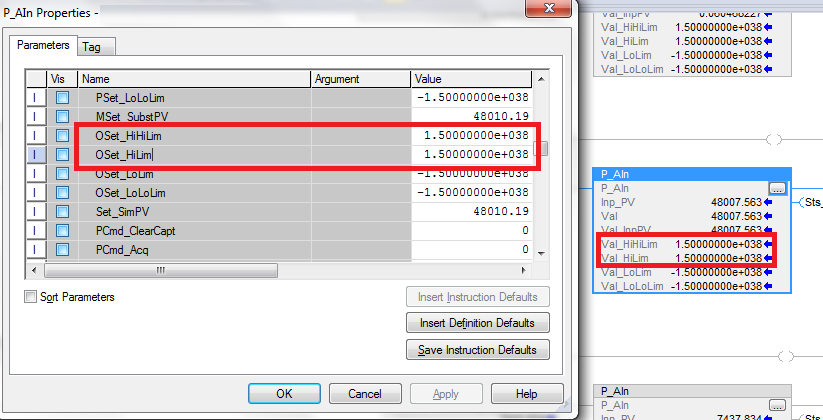
Change it to what you want. For my example, I will setthe high to 21000 and high high to 25000. Note that you will have to press the Enter key after entering the values. Once done click on “Apply” or “OK” to apply the changes and close the “P_Aln Properties” window.
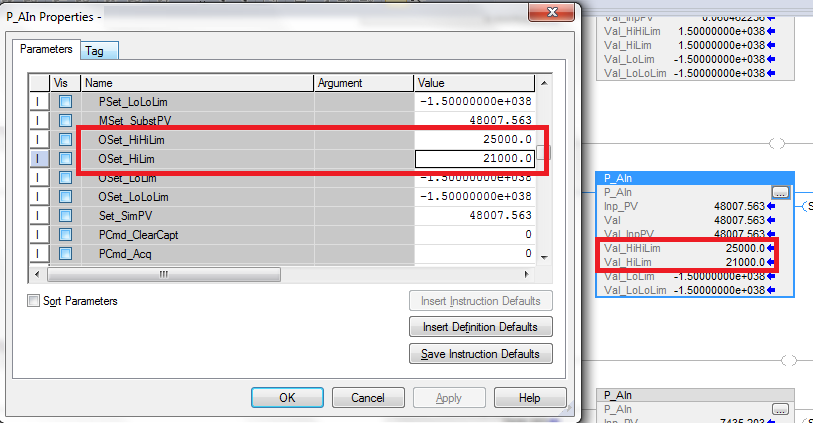
I hope it helped.
Cheers!