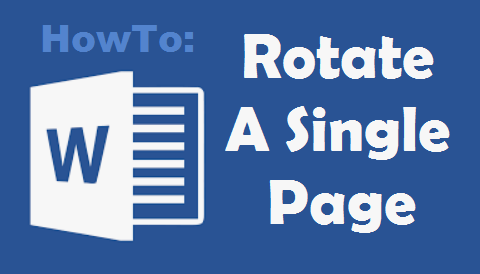A simple tutorial on how to rotate the orientation of a single page within a Microsoft Word document, such only your specified pages will landscape whilst the adjacent pages are portrait. It works for all versions so 2007, 2010, 2013 and 2016. It isn’t too difficult once you see this YouTube video.
This are the steps in a nutshell.
Click on the location where you want to start changing the orientation.
Click the Layout tab followed by the “Page Setup” icon. See screenshot below.
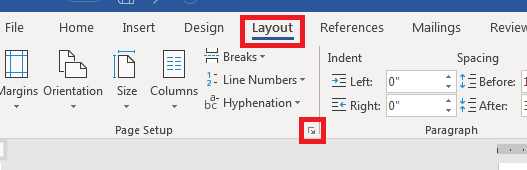
Select the Orientation that you want (landscape or portrait). And select “This point forward” from the pull down menu for “Apply to:”. See screenshot below.
For your demonstration, we are selecting landscape as our Orientation.
Click on OK once you are done.
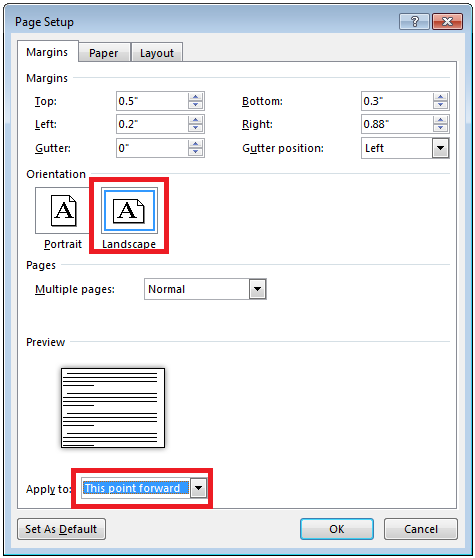
Click on the area where you want to resume portrait orientation and click on the “Page Setup” again. But this tim round, select the Orientation as portrait and select “This point forward” from the pull down menu for “Apply to:”. See screenshot below.
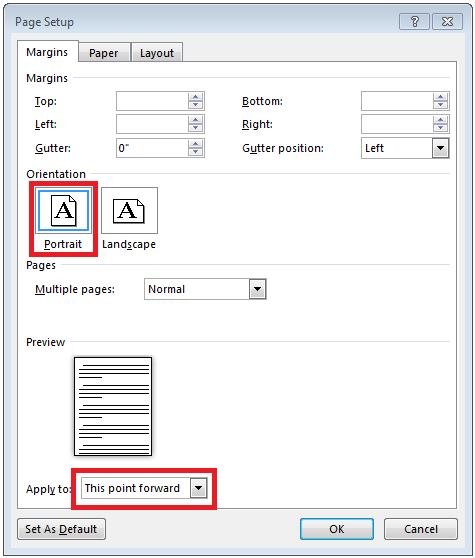
Done!